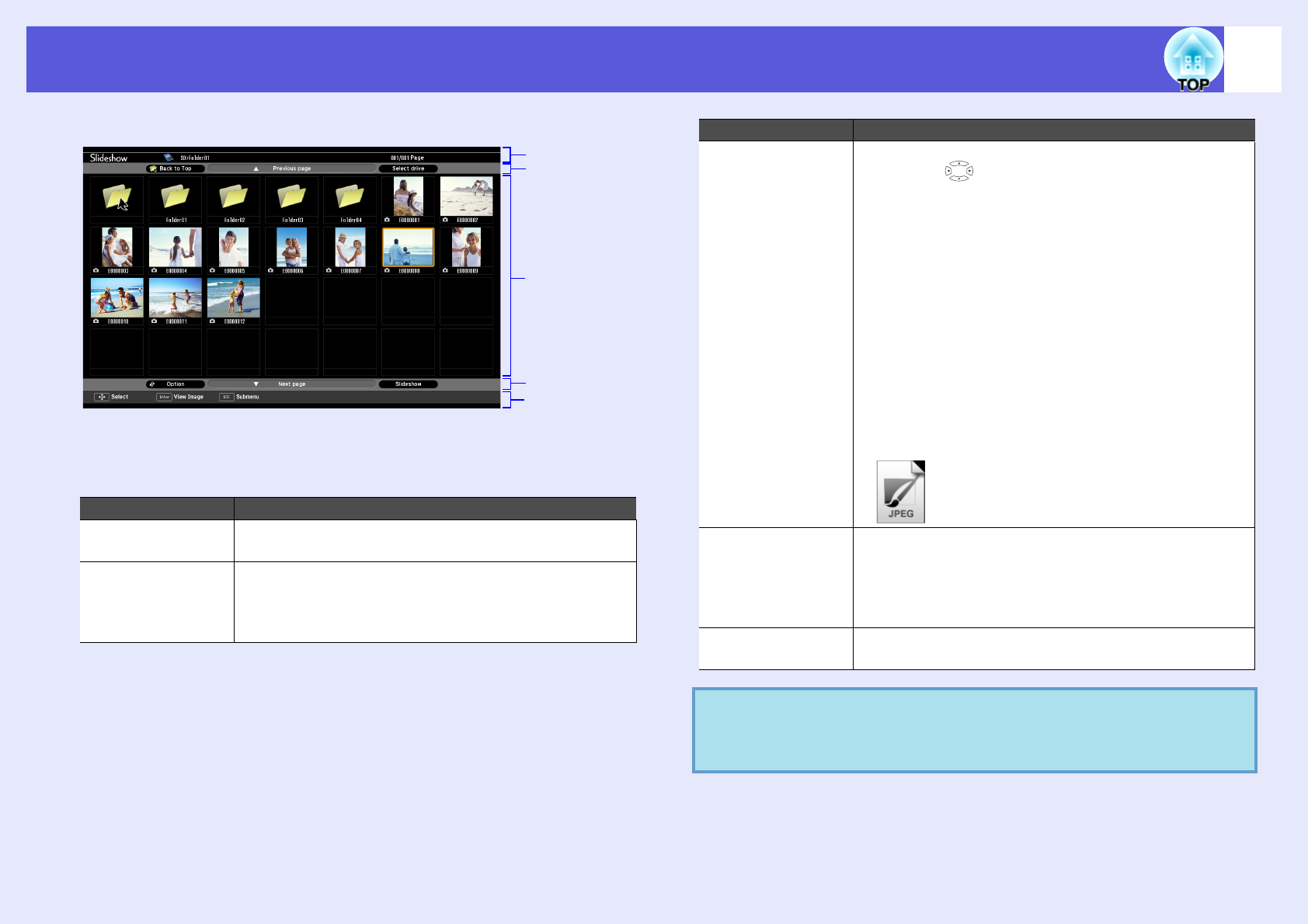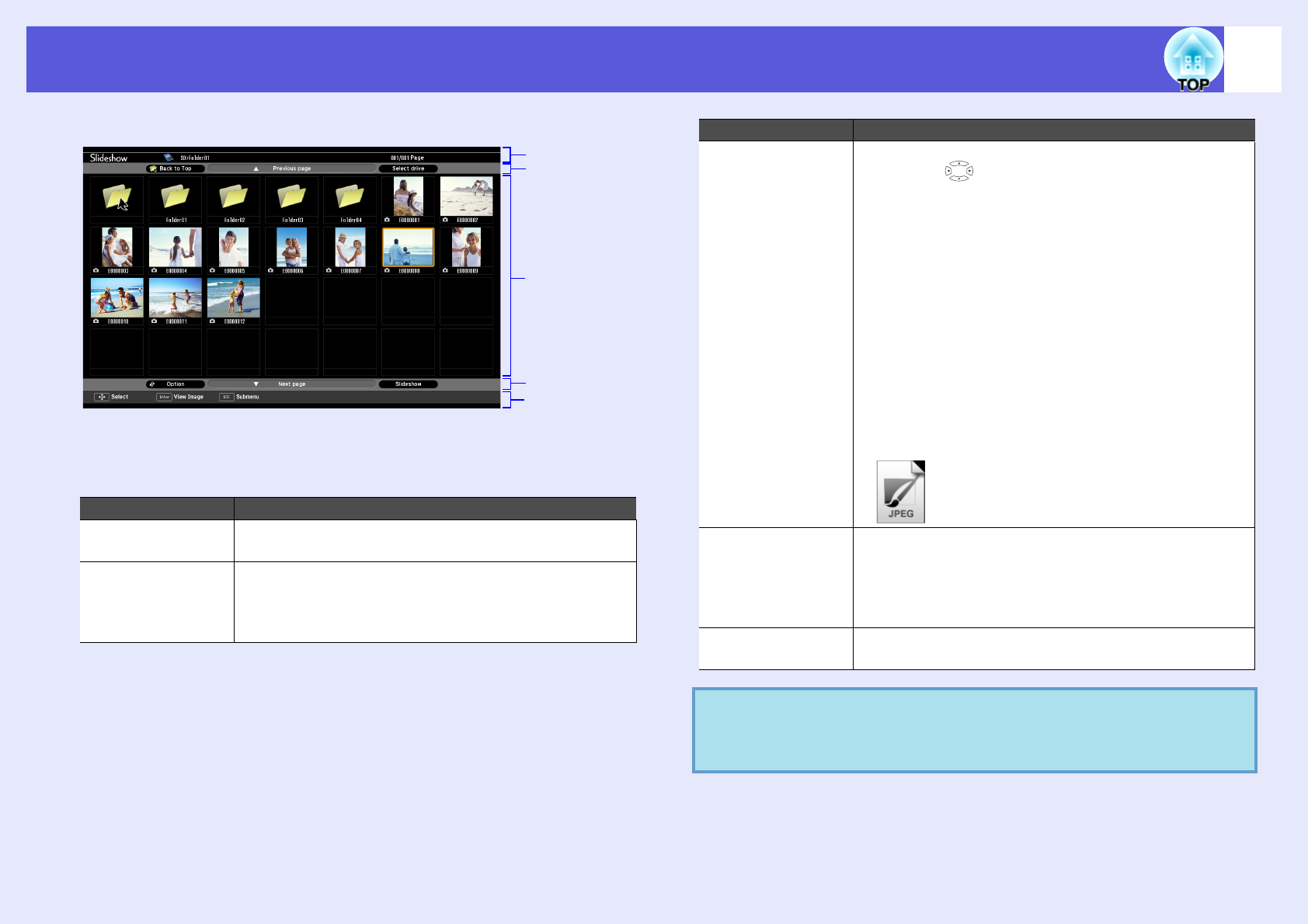
Using Slideshow (EB-W6 only)
92
The following explains the file browser screen.
The following table explains about each menu item and content of the file
browser screen and how they work when selected and accepted with the
[Enter] button.
Item names Function
Status display This lets you check the drive, folder, current page being
displayed and total number of pages.
Control panel (top) Back to Top: Moves to one level upper folder.
Previous page: Displays the previous page when
there is a previous page.
Select drive: Move to a drive selection screen.
Status display
Control panel
(top)
Contents
screen
Control panel
(bottom)
Operation guide
Contents screen Displays folder and thumbnails of image files.
• Press the [ ] button, and select a folder or
thumbnailed image file. The selected folder and image
file are surrounded by a colored border (cursor).
• The contents screen runs to multiple pages according
to the number of folders and image files.
• When you select an image file and press the [Enter]
button, the selected image file is played.
• When you select a folder and press the [Enter] button,
the contents of the folder are displayed.
• When you select the "Back to Top" icon and press the
[Enter] button, the content display switches to one level
upper folder. When displaying a folder in the top level,
this icon is not displayed.
• JPEG images, which cannot be displayed in thumbnails
are indicated by an icon as shown.
Control panel
(bottom)
Option: Displays the option screen.
s p.95
Next page: Displays the next page when there
is a next page.
Slideshow: Starts Slideshow.
Operation guide Operation guide is displayed according to the item
selected. Can operate with the button concerned.
q
When contents cover several pages, change page displays
by pressing [Page] (+) / (-).
Item names Function