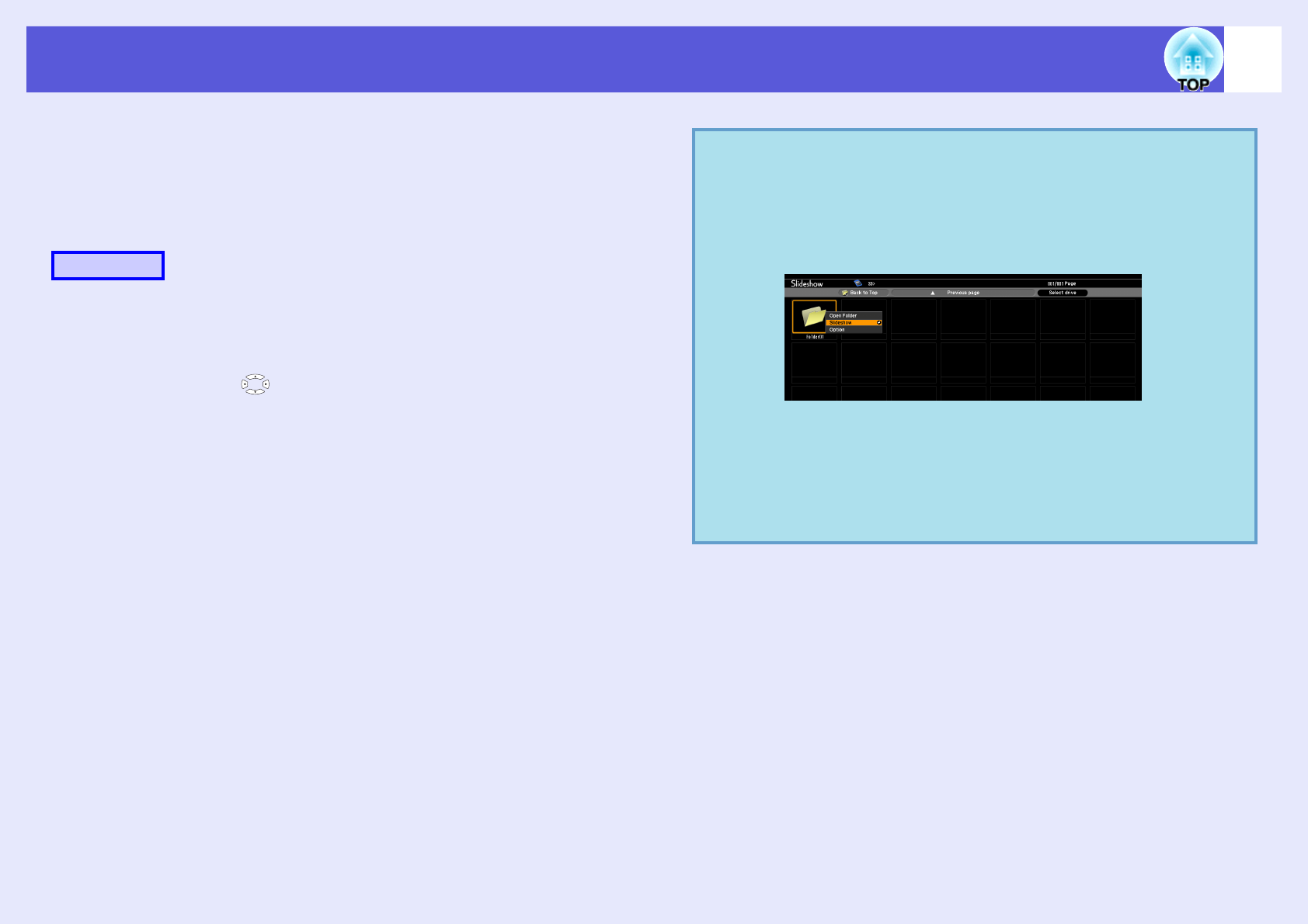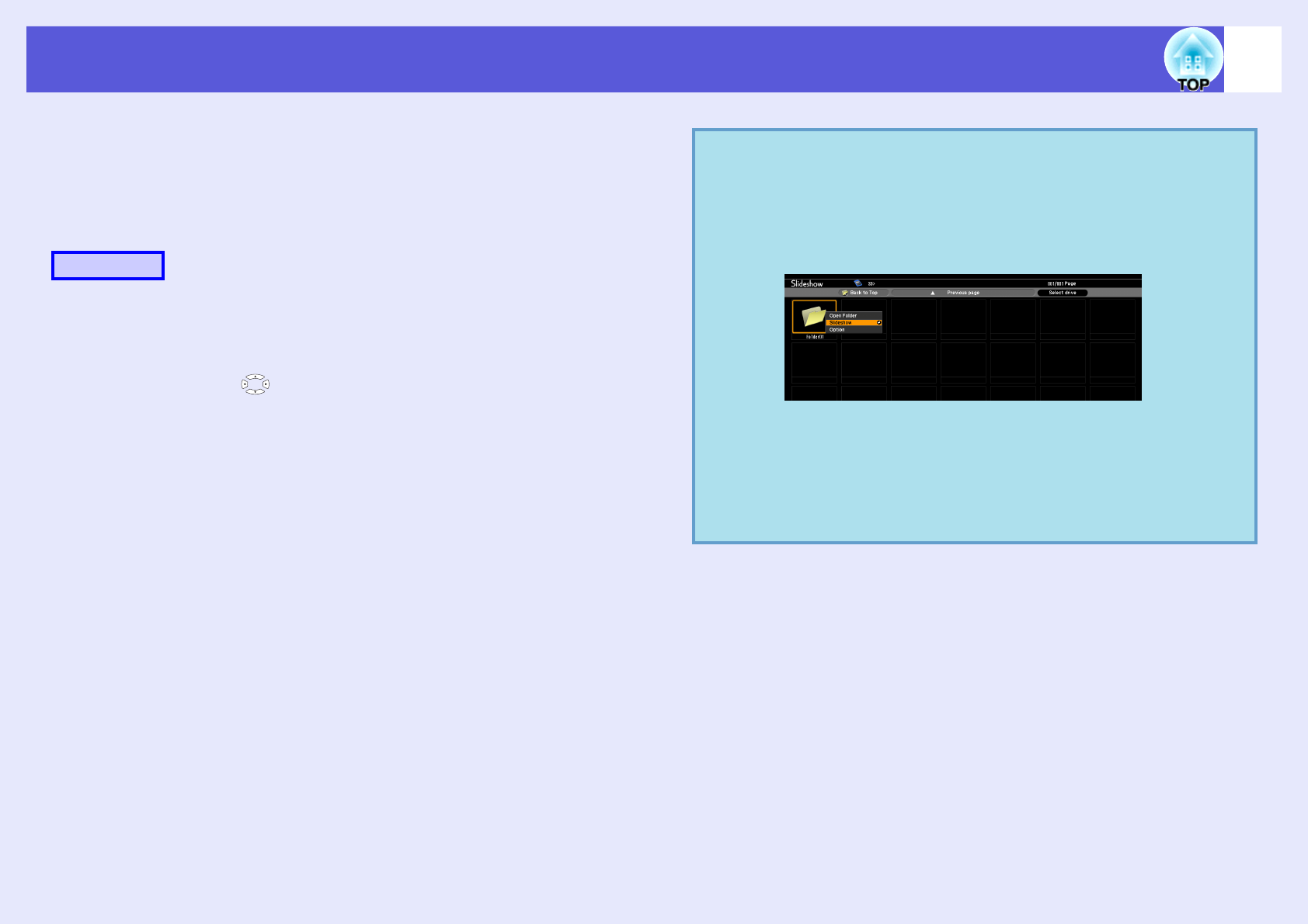
Using Slideshow (EB-W6 only)
94
f Running Slideshow
You can play image files in a folder one by one in sequence. This function
is known as Slideshow. Run Slideshow by the following procedure. The
following explains how to run a slideshow on the contents screen being
displayed.
A
In the file browser screen, display the folder you
want to run Slideshow.
B
Press the [ ] button and position the cursor over
"SlideShow" at the control panel (bottom).
C
Press the [Enter] button.
The slideshow runs and images in the folder are projected
sequentially one by one.
When the last image is projected in the slideshow, the file browser
screen is automatically displayed again. When "Continuous Play"
on the option screen is set to "On", the slideshow is automatically
repeated. s p.95
Procedure
q
• When you want to start a slideshow from a particular
image file, play the file and press the [Enter] button.
• When you want to play a slideshow of image files in a
particular folder, position the cursor on the folder in the
browser and press the [Esc] button. Select "Slideshow"
from the displayed submenu, and press the [Enter] button.
• You can set conditions such as projecting repeatedly and
adding transition effects between images. To change
image files automatically when running a slideshow, set
the screen switching time in the option menu to other than
"No". (When the screen switching time is set to "No",
you must change slides manually.)
s
p.95