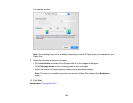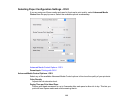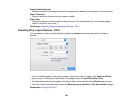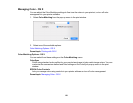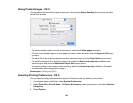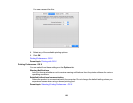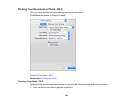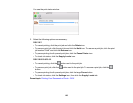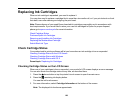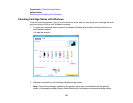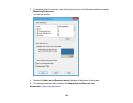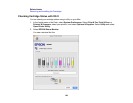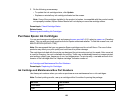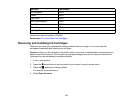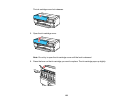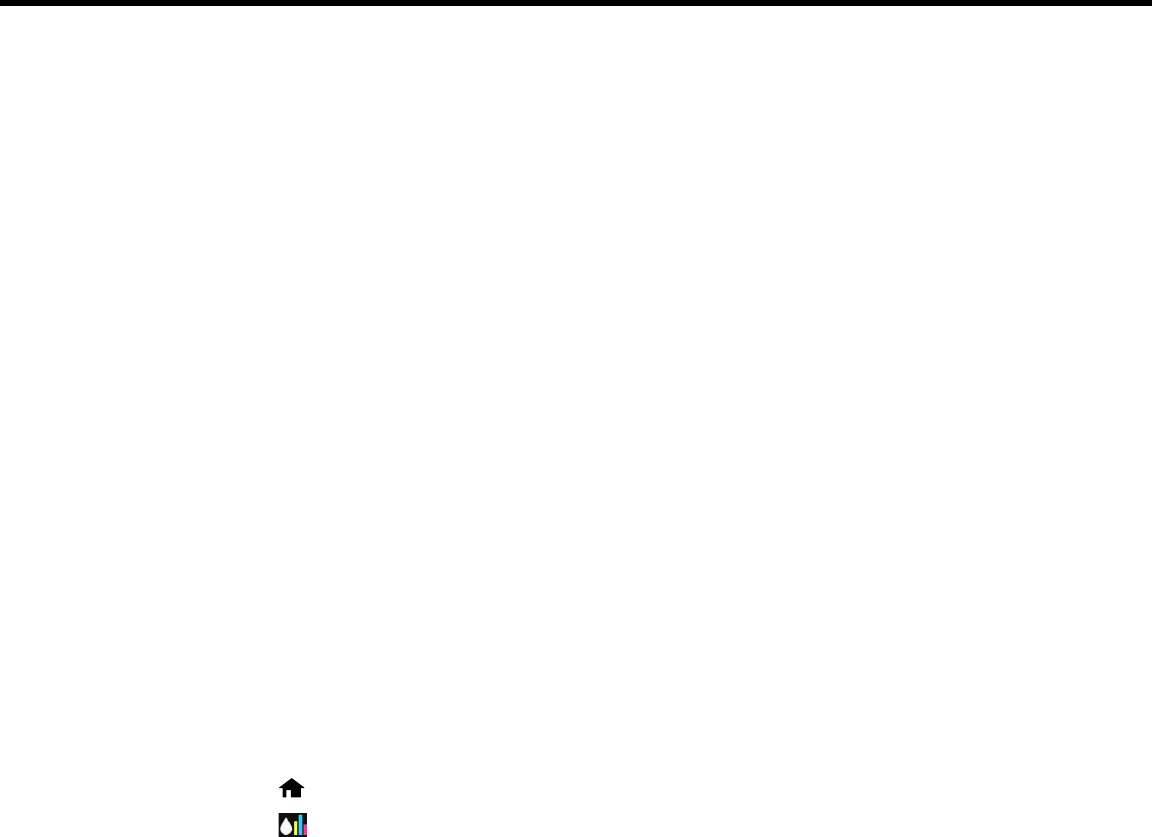
Replacing Ink Cartridges
When an ink cartridge is expended, you need to replace it.
You may also need to replace a cartridge that is more than six months old, or if your printouts do not look
their best, even after cleaning and aligning the print head.
Note: Please dispose of your used Epson branded ink cartridges responsibly and in accordance with
local requirements. If you would like to return your used ink cartridges to Epson for proper disposal,
please go to epson.com/recycle for more information.
Check Cartridge Status
Purchase Epson Ink Cartridges
Removing and Installing Ink Cartridges
Replacing the Maintenance Cartridge
Switch Black Ink Type
Check Cartridge Status
Your product and its printing software will let you know when an ink cartridge is low or expended.
Checking Cartridge Status on the LCD Screen
Checking Cartridge Status with Windows
Checking Cartridge Status with OS X
Parent topic: Replacing Ink Cartridges
Checking Cartridge Status on the LCD Screen
When one of your cartridges is low or expended, your product's LCD screen displays an error message.
You can also check the cartridge status at any time, as described here.
1. Press the home button or tap the printer's touch screen to open the main menu.
2. Press the remaining ink display button.
You see the Ink Levels screen.
3. For more information, select Cartridge Information at the bottom of the screen.
Note: The displayed ink levels are approximate.
126