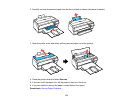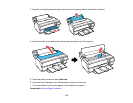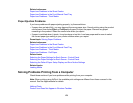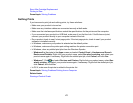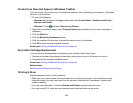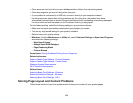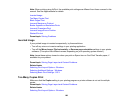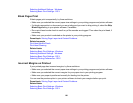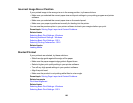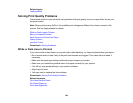Product Icon Does Not Appear in Windows Taskbar
If you do not see your product icon in the Windows taskbar, first try restarting your computer. If that does
not work, try this solution:
1. Do one of the following:
• Windows 8.x: Navigate to the Apps screen and select Control Panel > Hardware and Sound >
Devices and Printers.
• Windows 7: Click and select Devices and Printers.
2. Right-click your product name, select Printing Preferences, and select your product name again if
necessary.
3. Click the Utility tab.
4. Click the Monitoring Preferences button.
5. Click the checkbox for the option that adds the shortcut icon to the taskbar.
6. Click OK to close the open program windows.
Parent topic: Solving Problems Printing from a Computer
Error After Cartridge Replacement
If you see an error message after you replace an ink cartridge, follow these steps:
1. Remove and reinsert the replaced ink cartridge, making sure to push it all the way into its slot.
2. Complete the ink cartridge installation steps.
Parent topic: Solving Problems Printing from a Computer
Related tasks
Removing and Installing Ink Cartridges
Printing is Slow
If printing becomes slow, try these solutions:
• Make sure your system meets the requirements for your operating system. If you are printing a high-
resolution image, you may need more than the minimum requirements. If necessary, increase your
system's memory.
• If you are using Windows 7, close the Devices and Printers window before you print.
• If you are using OS X, make sure you download and install the Epson printer driver.
178