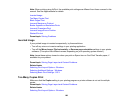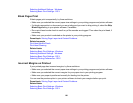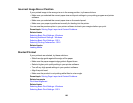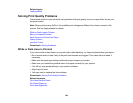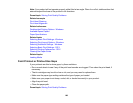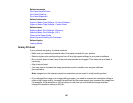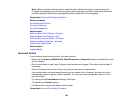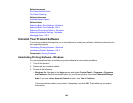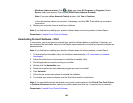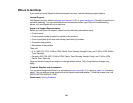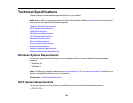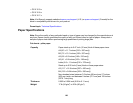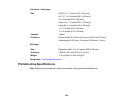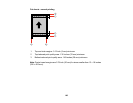Note: Higher resolution settings result in larger file sizes, which take longer to process and print.
Consider the limitations of your computer system when selecting a resolution, and select the lowest
possible resolution that produces acceptable quality to keep file sizes manageable.
Parent topic: Solving Print Quality Problems
Related concepts
Print Head Nozzle Check
Print Head Cleaning
Print Head Alignment
Related tasks
Selecting Basic Print Settings - Windows
Selecting Basic Print Settings - OS X
Selecting Print Layout Options - Windows
Selecting Additional Settings - Windows
Cleaning the Paper Guide
Related topics
Loading Media
Incorrect Colors
If your printouts have incorrect colors, try these solutions:
• Make sure the Advanced B&W Photo, Black/Grayscale or Grayscale setting is not selected in your
printer software.
• Run a nozzle check to see if any of the print head nozzles are clogged. Then clean the print head, if
necessary.
• The ink cartridges may be old or low on ink, and you may need to replace them.
• Your printed colors can never exactly match your on-screen colors. However, you can use a color
management system to get as close as possible. Try using the color management options in your
printer software.
• Try turning off the PhotoEnhance setting in Windows.
• Try adjusting the Gamma setting.
• For best results, use genuine Epson ink and paper.
Parent topic: Solving Print Quality Problems
188