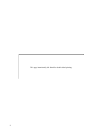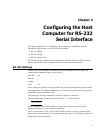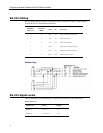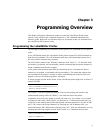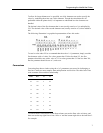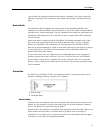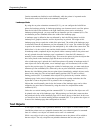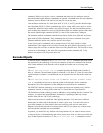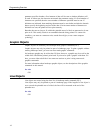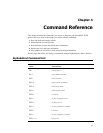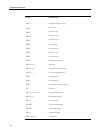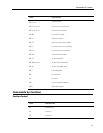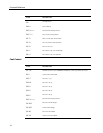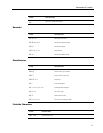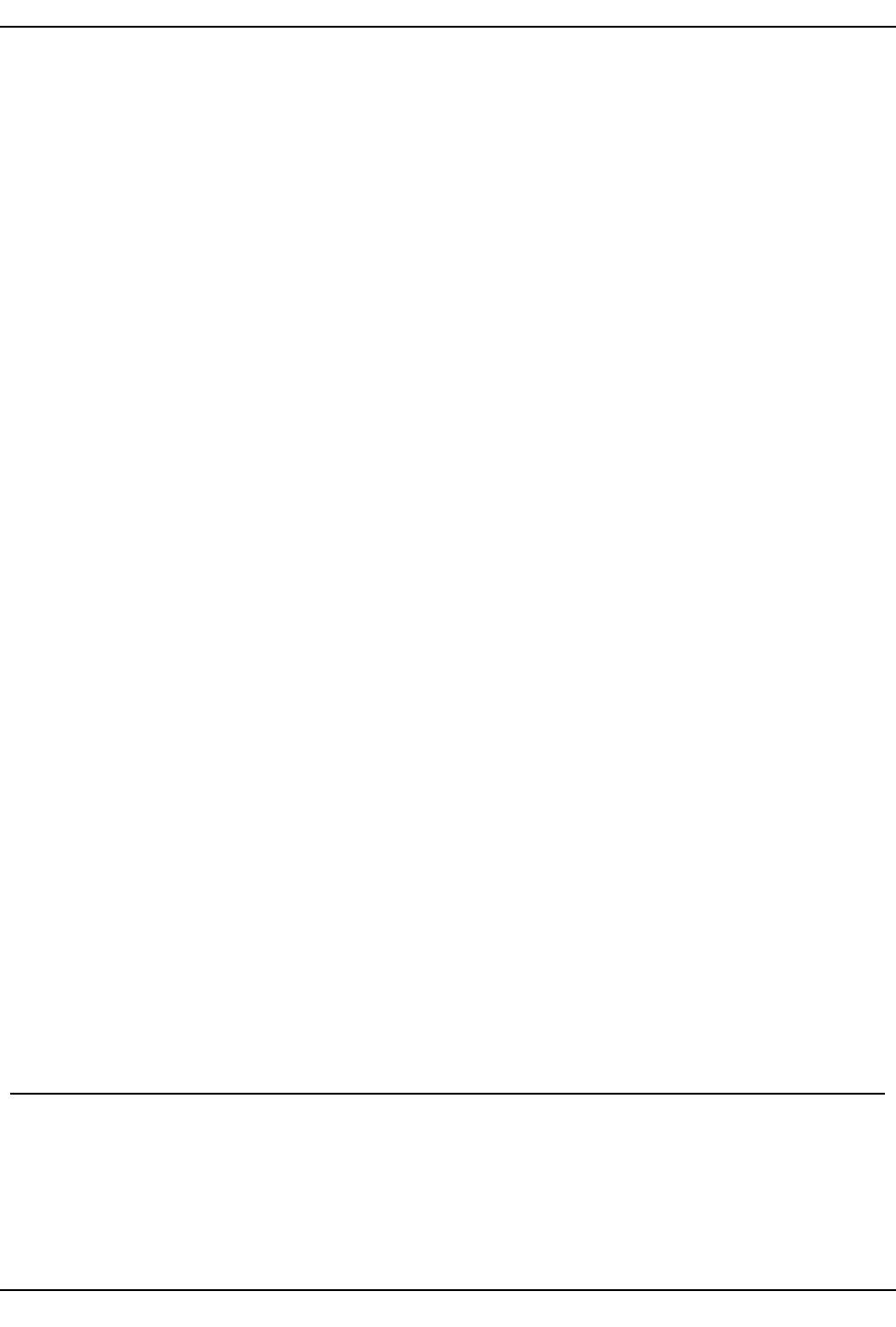
Programming Overview
Certain commands are disabled or work differently while the printer is in portrait mode.
Exact details can be found with each command’s description.
Landscape Mode
By using the set print orientation command (GS V), you can configure the LabelWriter
printer for landscape printing. In landscape printing, text characters travel out of the printer
from the left side of the character to the right. Before the printer can be switched to
landscape printing though, you must send the set characters per line command (GS t). The
set characters per line command defines the width of the landscape page.
A landscape page is defined as the area allocated by the LabelWriter printer in which
landscape text, graphics, barcode, and line objects may be printed. The height of this
landscape page always equals the width of the print head. The width of the landscape page
is calculated when the set characters per line command (GS t) is sent. The width of the page
is equal to the number of characters per line multiplied by the width of the current font. The
default font is 16 dots wide (2 mm) and the default number of characters per line is 80.
In landscape mode, completed objects are placed within a memory buffer in the printer and
are only printed when the landscape page is terminated. A form feed (FF) character is
normally used to terminate a landscape page. This causes the printer to print the objects that
have been placed on the landscape page and advance to the next label.
After a landscape page is printed, the LabelWriter printer will remain in landscape mode. If
more objects are sent to the printer, a new landscape page will be allocated, with a width
equal to the previous page. To change the width of a landscape page, you must send the set
characters per line command (GS t) followed by the set print orientation command (GS V).
Because the LabelWriter printer does not print objects immediately, multiple objects can be
placed on the same line. The set horizontal starting position (ESC X) and set vertical
starting position (ESC Y) commands allow objects to be placed at any location within a
landscape page. In the case of objects that are positioned to overlap each other, the first
object that is sent to the printer will be printed in the overlapping area.
Objects that would normally print below the bottom of the landscape page can be either
wrapped to the next label or truncated by using the select line wrap/truncate modes
command (GS T).
Unless the set vertical starting position command (ESC Y) is used, the first object sent will
be printed at the top of the landscape page. When printing to a label that is narrower than
the print head, the top of the landscape page will be above the top of the label. In this case,
you should use the set vertical starting position command (ESC Y) to position the object on
an area of the landscape page that corresponds to the label.
Text Objects
A text object is simply a line of printable characters. A text object is created whenever the
LabelWriter printer receives a printable character that is not otherwise part of a command.
Once it’s created, a text object will remain active until it is terminated.
While a text object is active, any printable characters sent to the printer will be added to
that text object. The only exceptions are printable characters that are sent as part of a
10