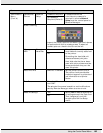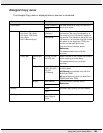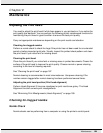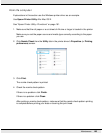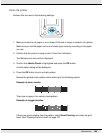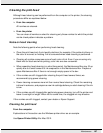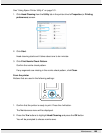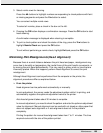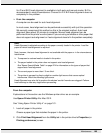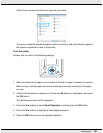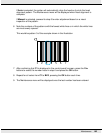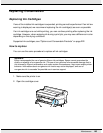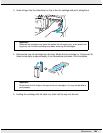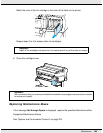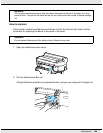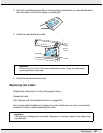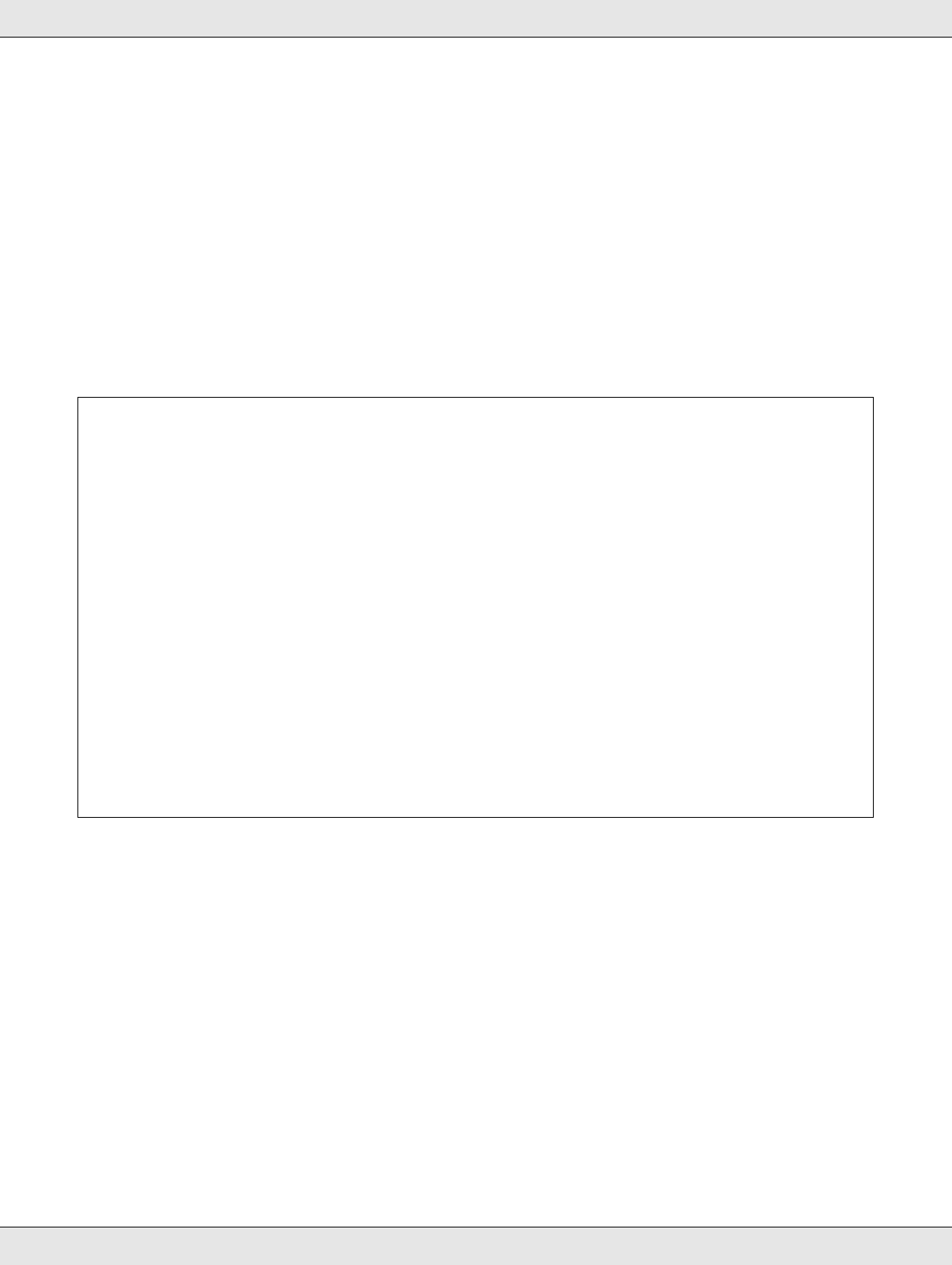
Maintenance 190
Uni-D and Bi-D head alignment is available in both auto and manual modes. Bi-D is
recommended in most circumstances. Choose Uni-D if Bi-D head alignment does not
completely fix the problem.
O From the computer
A computer can be used for auto head alignment.
In most cases, head alignment can be performed successfully with just this operation.
We normally recommend this method as this is the simplest method. Auto head
alignment takes about 30 minutes to complete. Manual head alignment can be
performed from the printer’s control panel if you are using cut sheets or other paper that
does not support auto alignment or if auto alignment does to fix the problem completely.
From the computer
Explanations in this section use the Windows printer driver as an example.
Use Epson Printer Utility 4 for Mac OS X.
See “Using Epson Printer Utility 4” on page 161.
1. Load roll paper in the printer.
Choose a paper type that matches the paper in the printer.
2. Click Print Head Alignment from the Utility tab in the printer driver’s Properties (or
Printing preferences) screen.
Note:
Head Alignment is adjusted according to the paper currently loaded in the printer. Load the
paper for which head alignment is required.
Note, however, that auto head alignment is not available with the paper or in the circumstances
listed below.
O Transparent or colored media is loaded in the printer.
O The paper loaded in the printer does not support auto head alignment.
See “Epson Special Media Table” on page 224 for information on the types of paper that
support auto head alignment.
O The current paper is more than 1.0 mm thick.
O The printer is exposed to direct sunlight or another light source that causes optical
interference. Block the offending light source.
Head Alignment may also fail to produce the desired results if nozzles are clogged. Perform
head cleaning to clear any clogs before proceeding.