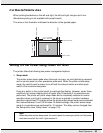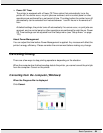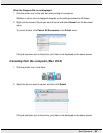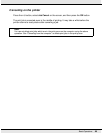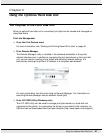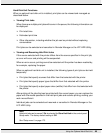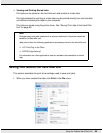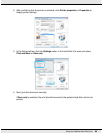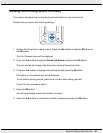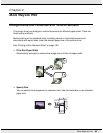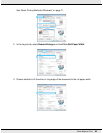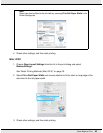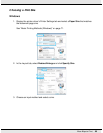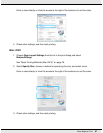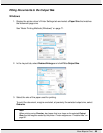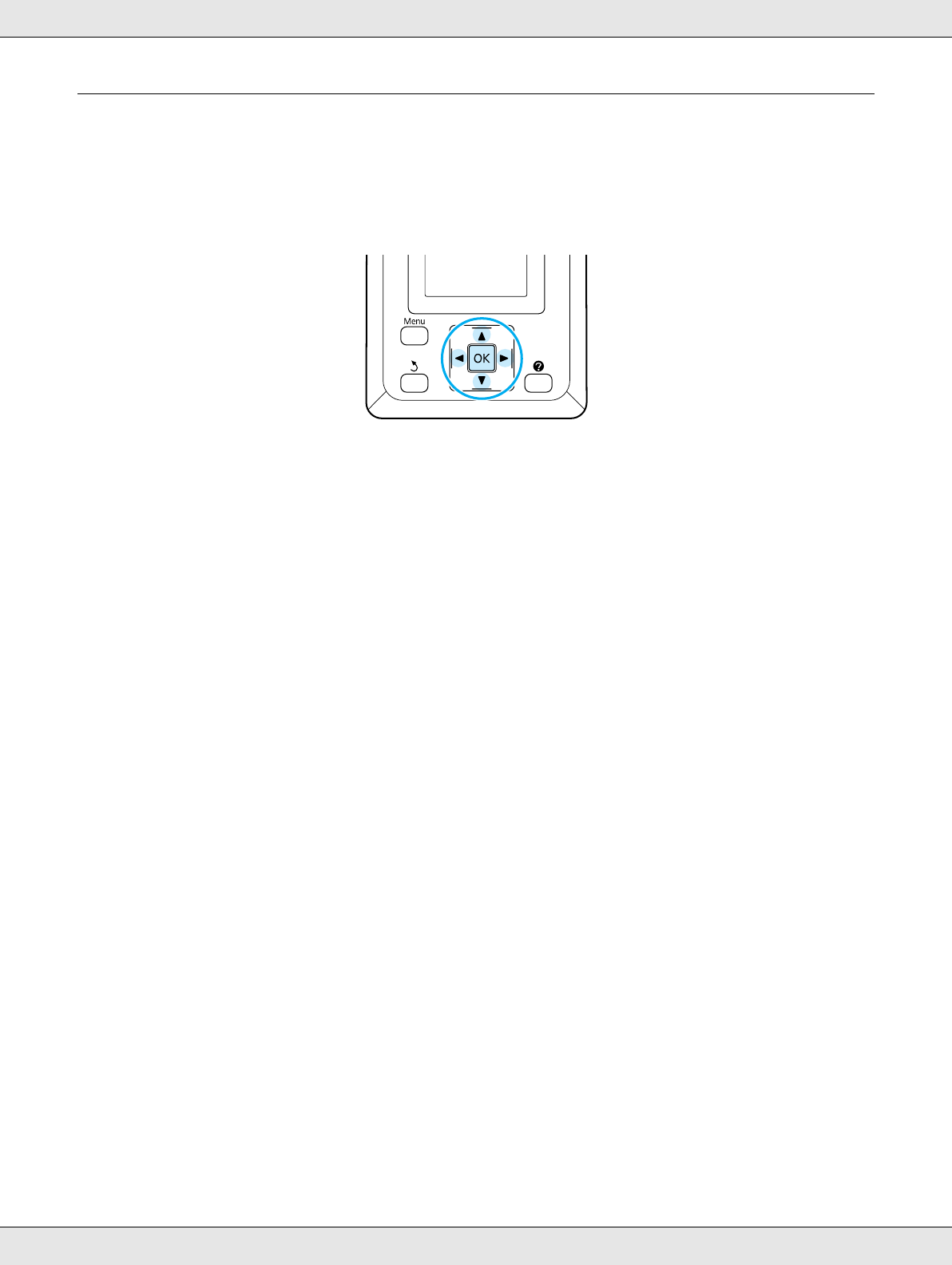
Using the Optional Hard Disk Unit 91
Viewing and Printing Saved Print Jobs
This section describes how to view and print saved jobs from the control panel.
Buttons that are used in the following settings:
1. Confirm that the printer is ready to print. Press the l/r buttons to highlight , and press
the OK button.
The Print Queues menu will be displayed.
2. Press the d/u buttons to highlight Saved Job Queue and press the OK button.
The print job tab info display area shows the names of stored print jobs.
3. Press the d/u buttons to highlight the desired job and press the OK button.
Information on the selected job will be displayed.
To exit without printing the job, press the W button after viewing job data.
To print the job, proceed to step 4.
4. Press the OK button.
You will be prompted to enter the number of copies.
5. Press the d/u buttons to choose the number of copies and press the OK button.