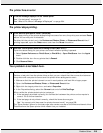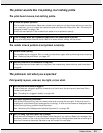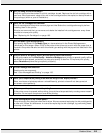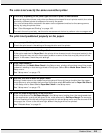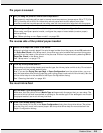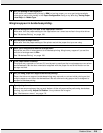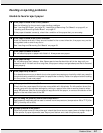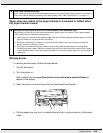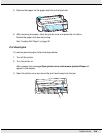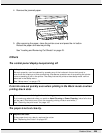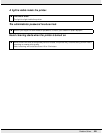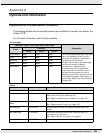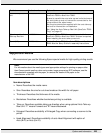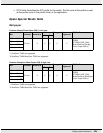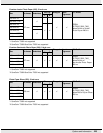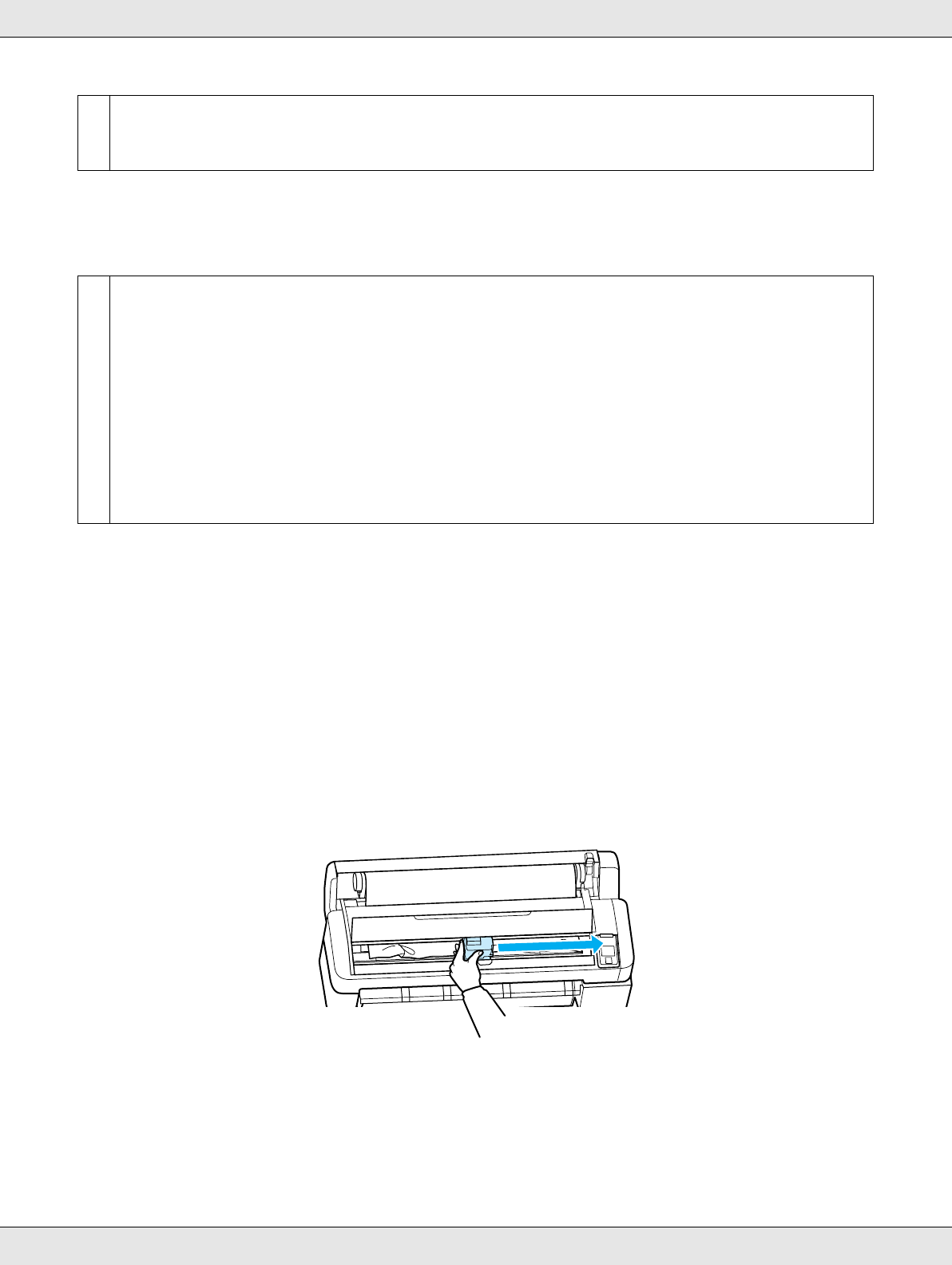
Problem Solver 218
Paper does not collect in the paper basket or is creased or folded when
the paper basket is used.
Roll paper jam
To remove jammed paper, follow the steps below:
1. Turn off the printer.
2. Turn the printer on.
After a pause, the message Open printer cover and remove jammed Paper will
appear in the display.
3. Open the printer cover and move the print head away from the jam.
4. Pull the paper over any torn or crinkled areas and cut it using scissors or a third-party
cutter.
o
Is the paper suction too strong?
If you continue to have problems with ejected paper, try lowering the Paper Suction (the amount
of suction used to keep the paper on the paper feed path). See “Paper menu” on page 171.
o
Does the print job require a lot of ink, or is the humidity of the workplace high?
Depending on the job and the work environment, paper may not collect in the paper basket.
Take the following measures as appropriate.
O Paper does not collect in the paper basket: Use your hands to lightly press the paper into the
paper basket as it is ejected from the printer.
O The paper folds after it has been cut automatically: Select manual cutting and take the
paper in both hands after it is cut.
O The paper creases and does not collect well in the paper basket: Resume printing after
closing the paper basket. Before the paper ejected from the printer touches the floor, take it
in both hands close to the paper eject guides and continue to lightly support it until printing is
complete.