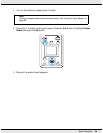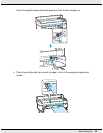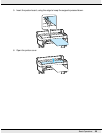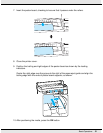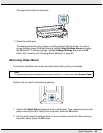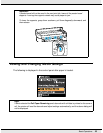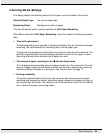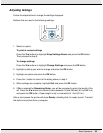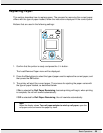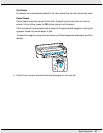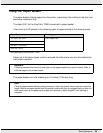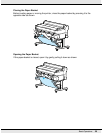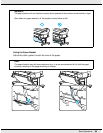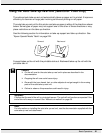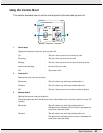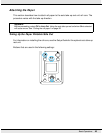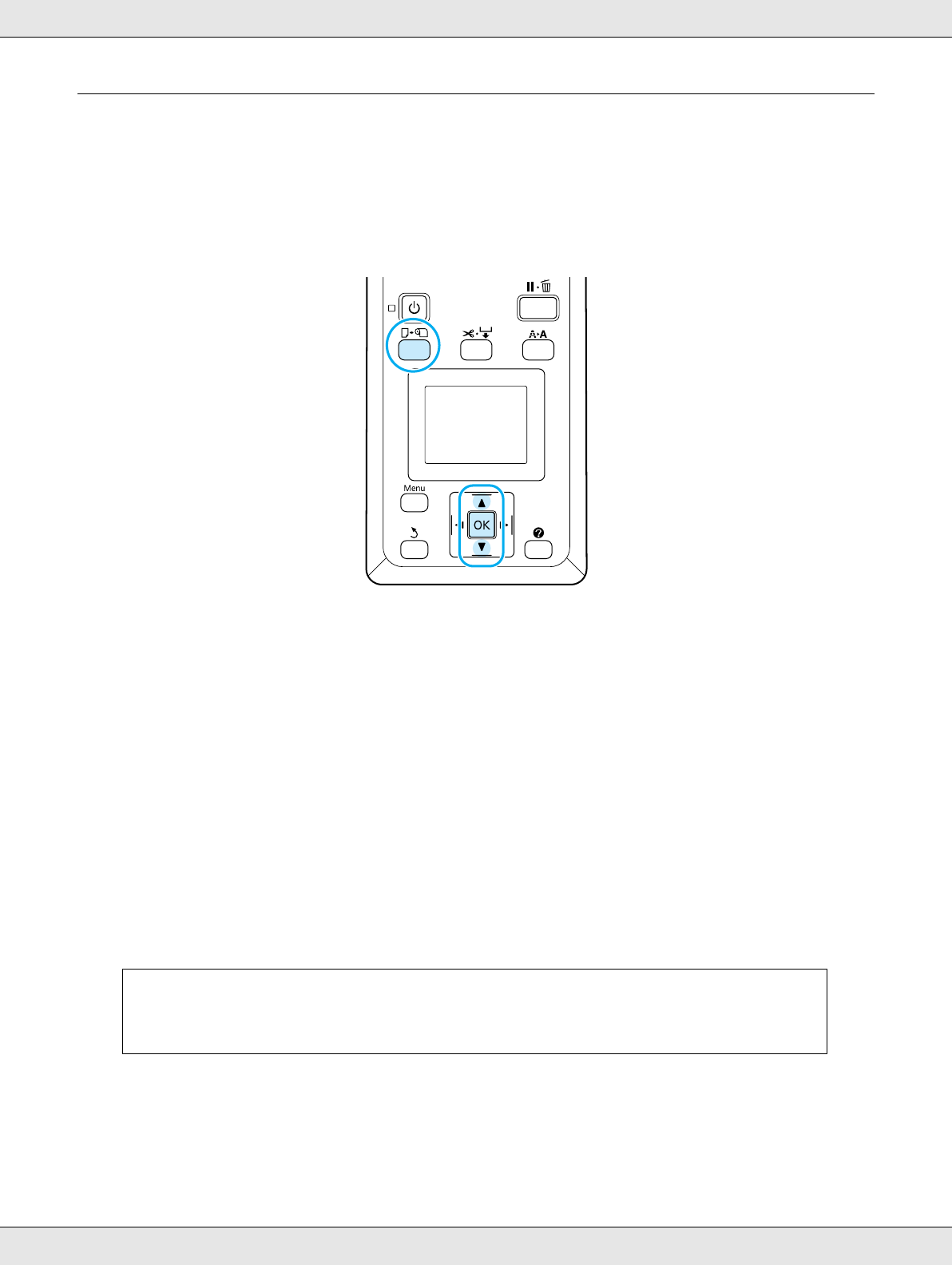
Basic Operations 56
Replacing Paper
This section describes how to replace paper. The process for removing the current paper
differs with the type of paper loaded; follow the instructions displayed in the control panel.
Buttons that are used in the following settings:
1. Confirm that the printer is ready and press the ( button.
The Load/Remove Paper menu will be displayed.
2. Press the d/u buttons to select the type of paper used to replace the current paper, and
then press the OK button.
3. The printer will eject the current paper. The process for ejecting the paper varies with
the type of paper loaded, as described below.
If On is selected for Roll Paper Remaining, barcode printing will begin; when printing
is complete, the roll will rewind automatically.
If Off is selected for Roll Paper Remaining, the roll rewinds automatically.
Note:
When the display shows Turn roll paper adapter to wind up roll paper, open the
roll paper cover and rewind the paper by hand.