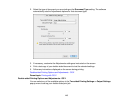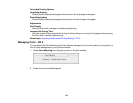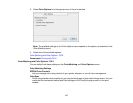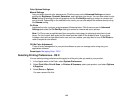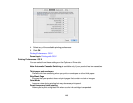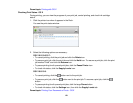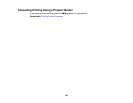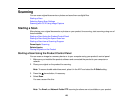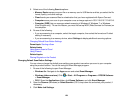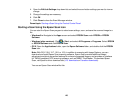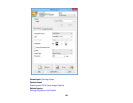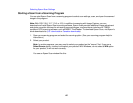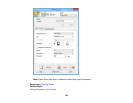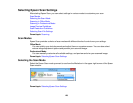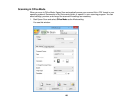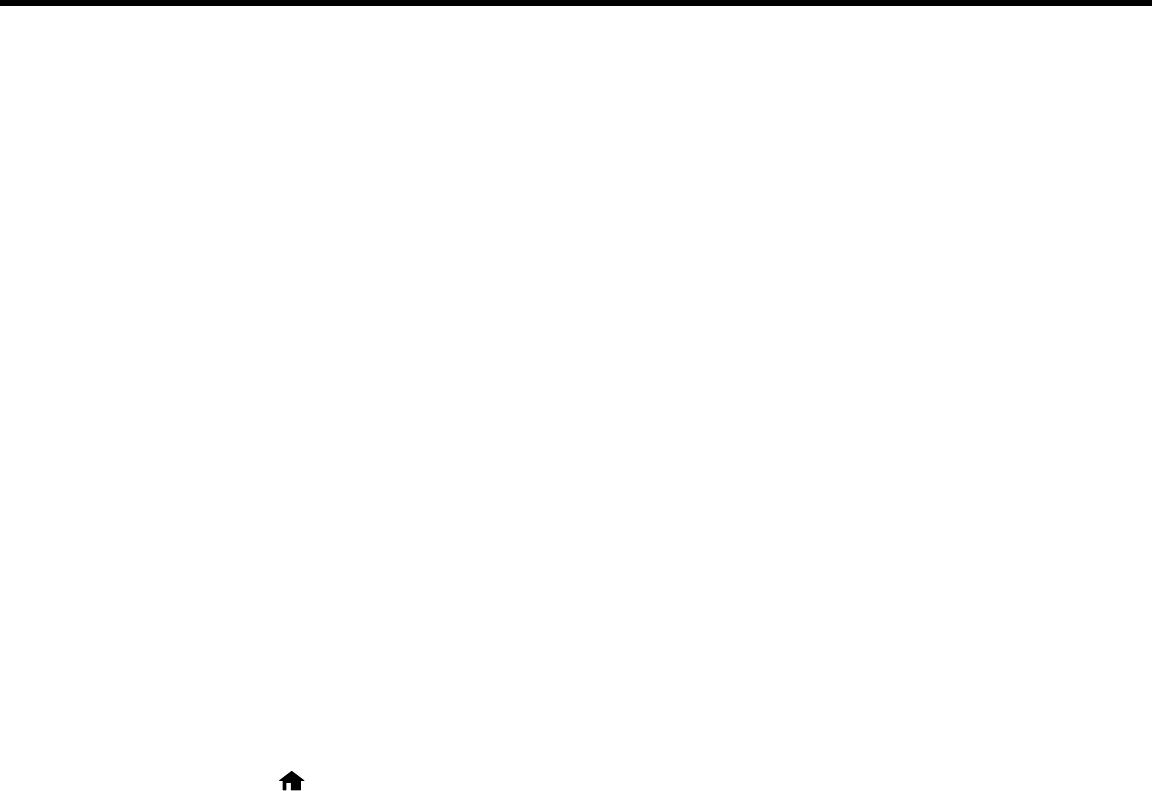
Scanning
You can scan original documents or photos and save them as digital files.
Starting a Scan
Selecting Epson Scan Settings
Scanning with OS X Using Image Capture
Starting a Scan
After placing your original documents or photos on your product for scanning, start scanning using one of
these methods.
Starting a Scan Using the Product Control Panel
Starting a Scan Using the Epson Scan Icon
Starting a Scan from a Scanning Program
Parent topic: Scanning
Related topics
Placing Originals on the Product
Starting a Scan Using the Product Control Panel
You can scan an image to a memory device or to your computer using your product's control panel.
1. Make sure you installed the product software and connected the product to your computer or
network.
2. Place your original on the product for scanning.
Note: To scan a double-sided document, place it in the ADF and select the 2-Sided setting.
3. Press the home button, if necessary.
4. Select Scan.
You see a screen like this:
Note: The Email and Network Folder/FTP scanning functions are not available on your product.
123