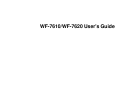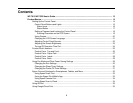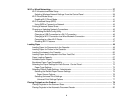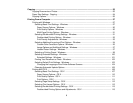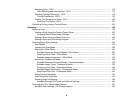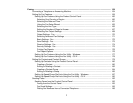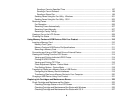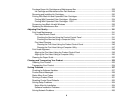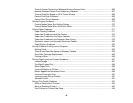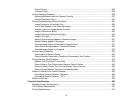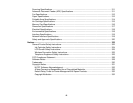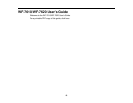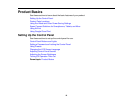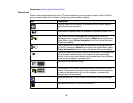Wi-Fi or Wired Networking........................................................................................................................ 37
Wi-Fi Infrastructure Mode Setup......................................................................................................... 37
Selecting Wireless Network Settings From the Control Panel ....................................................... 38
Wi-Fi Direct Mode Setup .................................................................................................................... 40
Enabling Wi-Fi Direct Mode........................................................................................................... 41
Wi-Fi Protected Setup (WPS)............................................................................................................. 42
Using WPS to Connect to a Network ............................................................................................. 43
Printing a Network Status Sheet......................................................................................................... 44
Changing or Updating Network Connections ..................................................................................... 45
Accessing the Web Config Utility................................................................................................... 45
Changing a USB Connection to a Wi-Fi Connection...................................................................... 46
Changing a Wi-Fi Connection to a Wired Network Connection...................................................... 46
Connecting to a New Wi-Fi Router ................................................................................................ 47
Disabling Wi-Fi Features ............................................................................................................... 47
Loading Paper ........................................................................................................................................... 49
Loading Paper for Documents in the Cassette ................................................................................... 49
Loading Paper for Photos in the Cassette.......................................................................................... 56
Loading Envelopes in the Cassette.................................................................................................... 60
Loading Paper and Envelopes in the Rear Feed Slot ........................................................................ 64
Paper Loading Capacity..................................................................................................................... 67
Available Epson Papers ..................................................................................................................... 68
Borderless Paper Type Compatibility ................................................................................................. 71
Selecting the Paper Settings for Each Source - Control Panel........................................................... 72
Paper Type Settings ..................................................................................................................... 73
Selecting Default Paper Settings - Administrator................................................................................ 74
Selecting the Default Paper Source Settings................................................................................. 75
Paper Source Options............................................................................................................... 76
Selecting Universal Print Settings.................................................................................................. 76
Universal Print Settings Options ............................................................................................... 77
Placing Originals on the Product............................................................................................................. 79
Placing Originals on the Scanner Glass ............................................................................................. 79
Placing Originals in the Automatic Document Feeder ........................................................................ 80
4