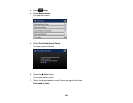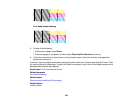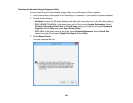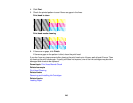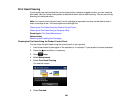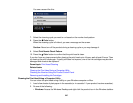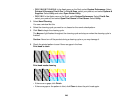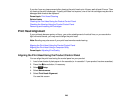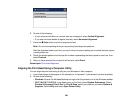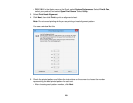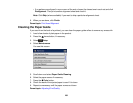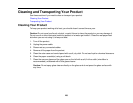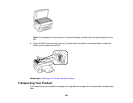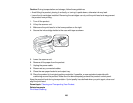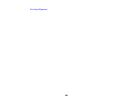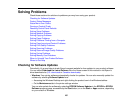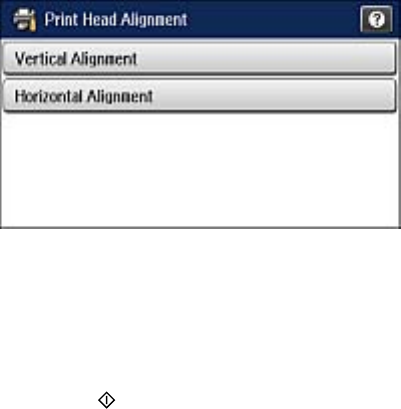
6. Do one of the following:
• If your printouts look blurry or vertical lines are misaligned, select Vertical Alignment.
• If you see horizontal bands at regular intervals, select Horizontal Alignment.
7. Press the Color button to print an alignment sheet.
Note: Do not cancel printing while you are printing head alignment patterns.
After the alignment sheet is printed, you see a series of screens asking you to select the best square
in each pattern set.
8. Check the printed patterns and choose the number representing the best square for each set, then
select Proceed.
9. After you have selected the number for all the sets, select Done.
Parent topic: Print Head Alignment
Aligning the Print Head Using a Computer Utility
You can align the print head using a utility on your Windows or Mac computer.
1. Load a few sheets of plain paper in the cassette (or in cassette 1 if your product has two cassettes).
2. Do one of the following:
• Windows: Access the WindowsDesktop and right-click the product icon in the Windows taskbar.
• OS X 10.6/10.7/10.8/10.9: In the Apple menu or the Dock, select System Preferences. Select
Printers & Scanners, Print & Fax, or Print & Scan, select your product, and select Options &
Supplies. Select Utility and select Open Printer Utility.
250