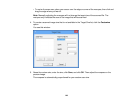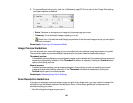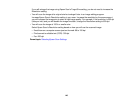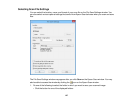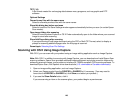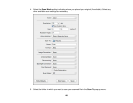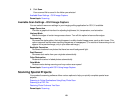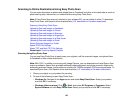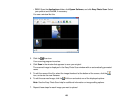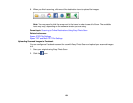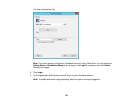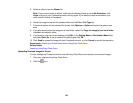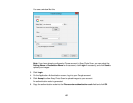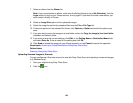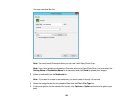Scanning to Online Destinations Using Easy Photo Scan
You can scan documents or photos and upload them to Facebook and other online destinations, such as
photo-sharing sites, web servers, or network folders using Easy Photo Scan.
Note: If Easy Photo Scan was not included on your software CD, you can obtain it online. To download
Easy Photo Scan, visit Epson's driver download site (U.S. downloads or Canadian downloads).
Scanning Using Easy Photo Scan
Uploading Scanned Images to Facebook
Uploading Scanned Images to Picasa
Uploading Scanned Images to Evernote
Uploading Scanned Images to SugarSync
Uploading Scanned Images to a Web Folder
Uploading Scanned Images to Email
Saving Scanned Images to a Folder
Epson JPEG File Settings
Epson TIFF and Multi-TIFF File Settings
Parent topic: Scanning Special Projects
Scanning Using Easy Photo Scan
You can use Easy Photo Scan to easily scan your originals, edit the scanned images, and upload them
to Facebook or other online destinations.
Note: With OS X, in addition to scanning with Image Capture, you can download and install Epson Scan
scanning software. Epson Scan provides additional image adjustment and photo correction features for
enhancing scanned images, and provides an interface for TWAIN-compliant OCR scanning software. To
download Epson Scan, visit Epson's driver download site (U.S. downloads or Canadian downloads).
1. Place your original on your product for scanning.
2. Do one of the following to open Easy Photo Scan:
• Windows 8.x: Navigate to the Apps screen and select Easy Photo Scan. Select your product
and click OK, if necessary.
• Windows (other versions): Click or Start, and select All Programs or Programs. Select
Epson Software and click Easy Photo Scan. Select your product and click OK, if necessary.
152