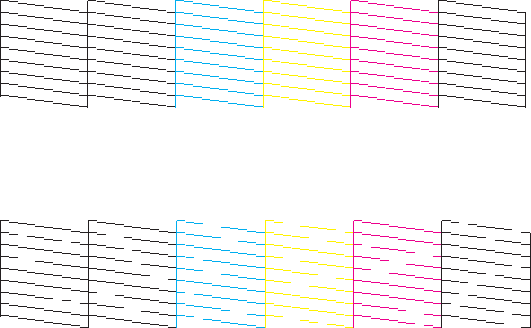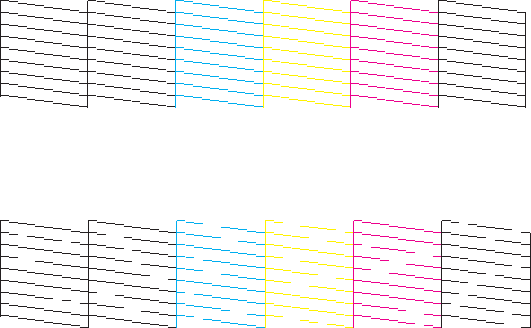
8. Check the printed pattern to see if there are gaps in the lines.
Print head is clean
Print head needs cleaning
9. Do one of the following:
• If there are no gaps, the print head is clean. Select Done and press the OK button.
• If there are gaps or the pattern is faint, select Clean the print head and press the OK button.
10. Follow the instructions on the screen to clean the print head.
If you don’t see any improvement after cleaning the print head up to 2 times, turn the product off and wait
at least 6 hours. Then try cleaning the print head again. If quality still does not improve, one of the ink
cartridges may be old or damaged and needs to be replaced.
Parent topic: Print Head Nozzle Check
Related tasks
Cleaning the Print Head Using the Product Control Panel
Related topics
Loading Paper
Replacing Ink Cartridges
Checking the Nozzles Using a Computer Utility
You can check the print head nozzles using a utility on your Windows or Mac computer.
1. Make sure there are no errors on the LCD screen and the CD/DVD tray is not inserted for printing.
233