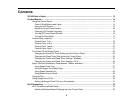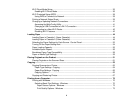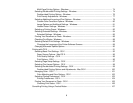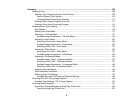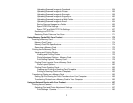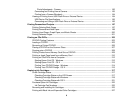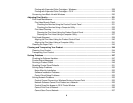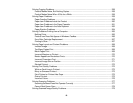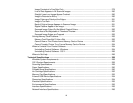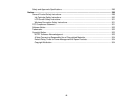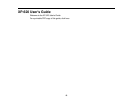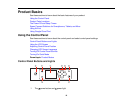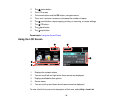Scanning .................................................................................................................................................. 108
Starting a Scan................................................................................................................................. 108
Starting a Scan Using the Product Control Panel ........................................................................ 108
Scan to Memory Card Options................................................................................................ 110
Changing Default Scan Button Settings.................................................................................. 111
Starting a Scan Using the Epson Scan Icon ................................................................................ 111
Starting a Scan from a Scanning Program................................................................................... 114
Selecting Epson Scan Settings ........................................................................................................ 116
Scan Modes................................................................................................................................. 116
Selecting the Scan Mode............................................................................................................. 117
Scanning in Full Auto Mode......................................................................................................... 117
Available Image Adjustments - Full Auto Mode....................................................................... 120
Scanning in Home Mode ............................................................................................................. 120
Selecting a Scan Area - Home Mode ...................................................................................... 123
Available Image Adjustments - Home Mode ........................................................................... 126
Selecting a Scan Size - Home Mode....................................................................................... 127
Scanning in Office Mode.............................................................................................................. 130
Selecting a Scan Area - Office Mode ...................................................................................... 131
Available Image Adjustments - Office Mode ........................................................................... 133
Scanning in Professional Mode ................................................................................................... 134
Available Image Types - Professional Mode........................................................................... 137
Selecting a Scan Area - Professional Mode............................................................................ 137
Available Image Adjustments - Professional Mode ................................................................. 140
Selecting a Scan Size - Professional Mode............................................................................. 142
Image Preview Guidelines........................................................................................................... 145
Scan Resolution Guidelines ........................................................................................................ 145
Selecting Scan File Settings........................................................................................................ 147
Available Scanned File Types and Optional Settings.............................................................. 148
Scanning with OS X Using Image Capture....................................................................................... 149
Available Scan Settings - OS X Image Capture........................................................................... 151
Scanning Special Projects................................................................................................................ 151
Scanning to Online Destinations Using Easy Photo Scan ........................................................... 152
Scanning Using Easy Photo Scan .......................................................................................... 152
6