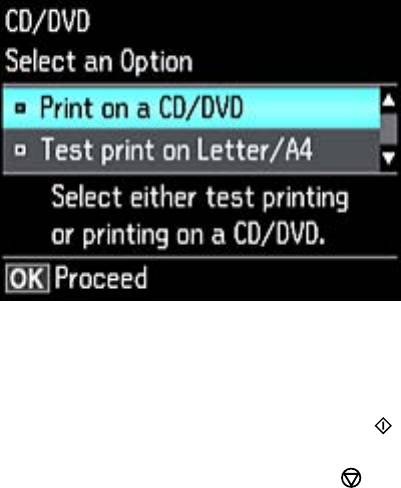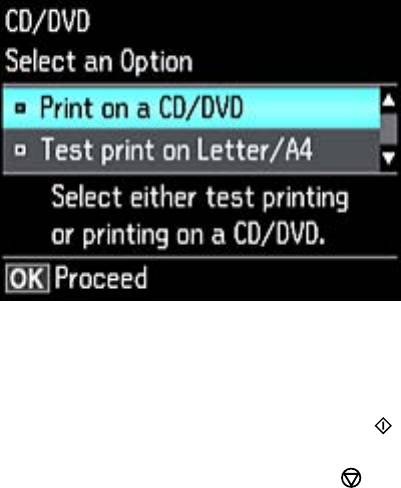
7. Follow the instructions on the screen to select your photo or photos.
8. When you see the screen to adjust the inner and outer diameter of your CD or DVD, adjust the
settings if necessary, and press the OK button.
You see this screen:
9. Select one of the options shown on the screen and press the OK button. If printing a test print on
plain paper, press the OK button again.
10. When you are ready to print, press the start button.
Note: To cancel printing, press the cancel button.
Parent topic: Printing on CDs/DVDs
Related tasks
Inserting a Memory Card
Loading a CD/DVD
Printing a Jewel Case Insert from a Memory Card
You can print a photo from a memory card, automatically sized to fit on a CD/DVD jewel case insert. You
can also print thumbnail images formatted to fit on a jewel case insert. After the insert is printed, you can
cut and fold it to fit.
1. Insert a memory card into a memory card slot on your product.
2. Load the paper you want to print on.
210