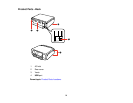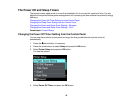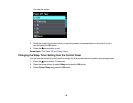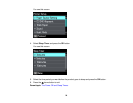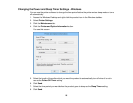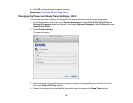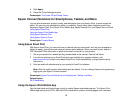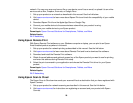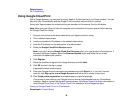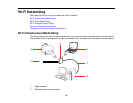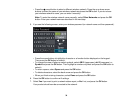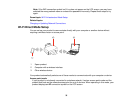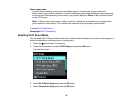3. After registering, sign in to the Epson Connect web page with the email address and password you
selected.
4. Select Destination List for Scan to Cloud.
5. Click Add, then follow the instructions on the screen to create your destination list.
6. When you're ready to scan, select the setting for the Scan to Cloud service on your product control
panel.
Parent topic: Epson Connect Solutions for Smartphones, Tablets, and More
Related tasks
Starting a Scan Using the Product Control Panel
Related topics
Wi-Fi Networking
Using AirPrint
AirPrint allows you to wirelessly print to your AirPrint-enabled product from your iOS device running the
latest version of iOS, and from your Mac running OS X 10.7 or later.
Note: If you disabled paper configuration messages on your product control panel, you cannot use
AirPrint. See the link below to enable the messages, if necessary.
1. Set up your product for wireless printing as described in this manual. See the link below.
2. Connect your Apple device to the same wireless network that your product is using.
3. Print from your device to your product.
Note: For details, see the AirPrint page on the Apple website.
Parent topic: Product Basics
Related tasks
Selecting the Paper Settings for Each Source - Control Panel
29