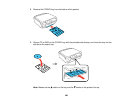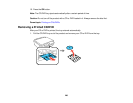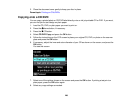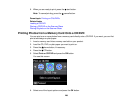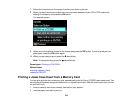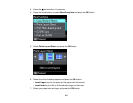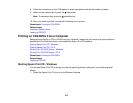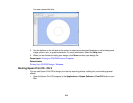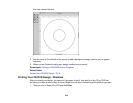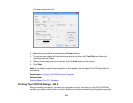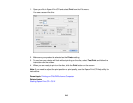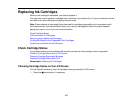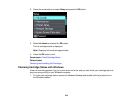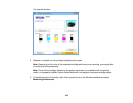8. Follow the instructions on the LCD display to select your photos and set the number of copies.
9. When you are ready to print, press the start button.
Note: To cancel printing, press the cancel button.
10. After your insert is printed, cut and fold it following the crop lines.
Parent topic: Printing on CDs/DVDs
Related tasks
Inserting a Memory Card
Loading a CD/DVD
Printing on CDs/DVDs from a Computer
Before printing directly on CDs or DVDs from your computer, make sure you have set up your product as
described on the Start Here sheet, and installed the Epson Print CD software.
Starting Epson Print CD - Windows
Starting Epson Print CD - OS X
Printing Your CD/DVD Design - Windows
Printing Your CD/DVD Design - OS X
Parent topic: Printing on CDs/DVDs
Related tasks
Loading a CD/DVD
Starting Epson Print CD - Windows
You can use Epson Print CD to design your disc by importing photos, adding text, and creating special
effects.
1. Select the Epson Print CD icon on your Windows Desktop.
212