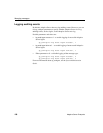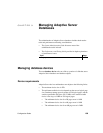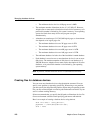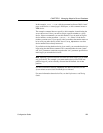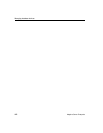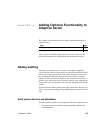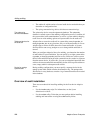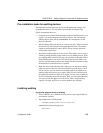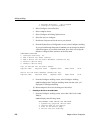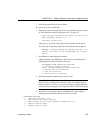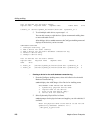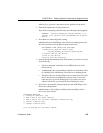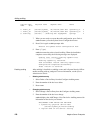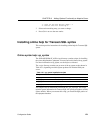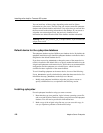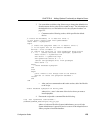Adding auditing
116 Adaptive Server Enterprise
1. Release directory: /usr/u/sybase
2. Configure a Server product
3 Select Configure a Server Product.
4 Select Adaptive Server.
5 Select Configure an Existing Sybase Server.
6 Select the server to configure.
7 Provide the SA password for the server you selected.
8 From the Sybase Server Configuration screen, select Configure Auditing.
As you proceed through the menus in
auditinit, you can change any default
values that appear. As you finish each menu, press Ctrl+A to accept the
defaults or changed values and move to the next menu.
CONFIGURE AUDITING
1. Configure auditing: no
2. Add a device for audit table(s)
3. Add a device for the audit database transaction log
4. Delete a device entry
5. Change a device entry
List of devices for the audit tables:
Logical name Physical name Segment name Table name Size
Device for the audit datbase transaction log:
Logical name Physical name Segment name Table name Size
9 From the Configure Auditing screen, select Configure Auditing.
auditinit redisplays the Configure Auditing menu with the value “yes”
displayed for Configure Auditing.
10 Restart Adaptive Server for the changes to take effect.
v Creating a device for an audit table
1 From the Configure Auditing screen, select Add a Device for Audit
Table(s).
auditinit displays the following menu:
ADD/CHANGE A NEW DEVICE FOR AUDITING
1. sybsecurity physical device name:
2. Logical name of the device:
3. Size of the device (Meg):
4. Device size for auditing: