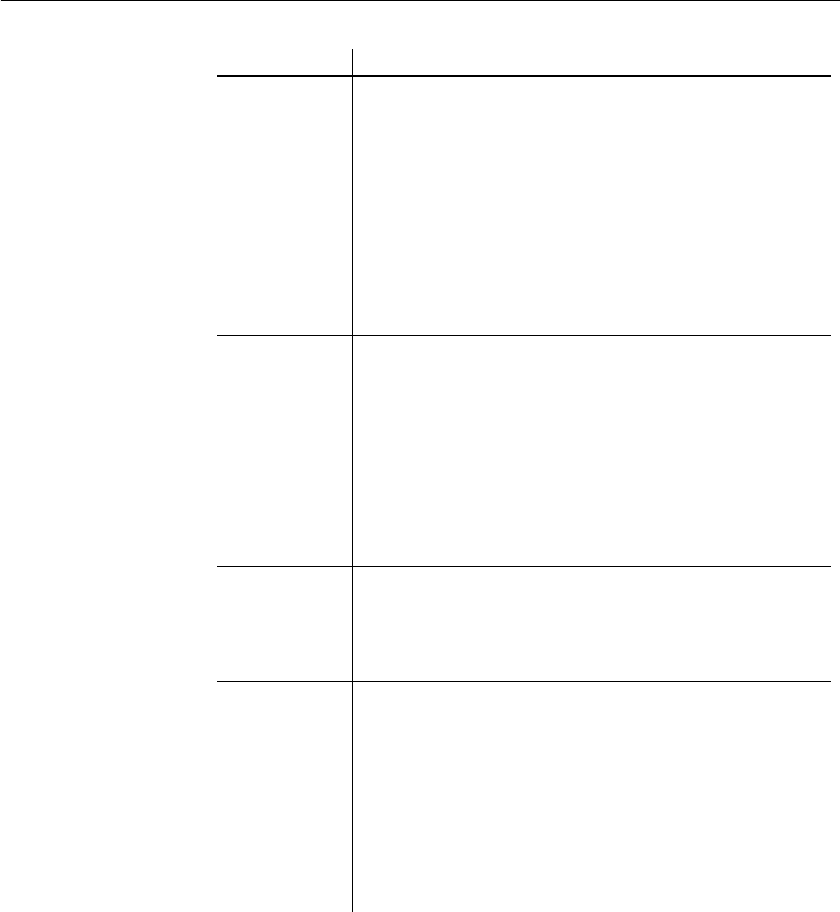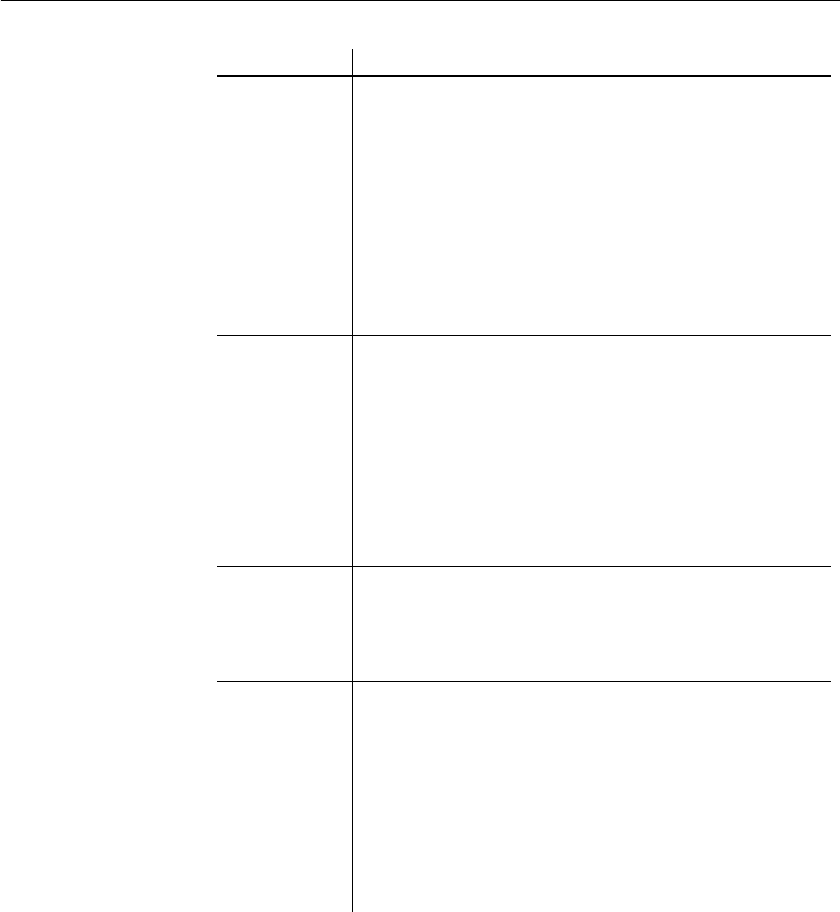
CHAPTER 2 Upgrading to version 2.2
Upgrade Guide 5
CR# 333653 PATRIOTcompliance Starter Kit 2.2 includes a script which
creates a mechanism for customers who want to make their EP
instance use non-sa database logins. These logins include
sufficient permissions to let EP applications(s) connect to the
patriot database, portal interface, and search cache
Adding a non-sa user connection involves running a script,
ep_login.sql, that creates three new login names
PATRIOTdbConnection, PortalInterfaceCache, and
epSearchCache. You then open Jaguar Manage in EAserver to
add the actual connections.
This step is optional and not required for successful deployment.
CR# 334386,
CR# 336723
Customers, employees, or external accounts may be placed on a
cleared list to allow their transactions to pass through the
PATRIOT Solution without being flagged as a hit. Use the Pat
Cleared List Adm portlet to administer the cleared list. In this
portlet, you can search entries, make entries, or flag entries as
inactive.
Changes to the
Pat Cleared List Admin portlet now allow you to
clear customers, employees, or external accounts from multiple
lists at the same time. A new column in the search list identifies
users who make changes to the cleared list.
CR# 334776 Stop words are words that occur frequently in transactions and
are irrelevant to the suspect search. The
Stop Words Candidate
portlet
is a new portlet which identifies how frequently certain
words appear in various lists. Use this portlet to identify potential
candidates for the stop words list.
CR# 328827,
CR# 323431
Use the
Pat Search List portlet to look up a suspect, employee,
customer, country, or address with the search engine. Pat Search
List returns a score that indicates the percent certainty for each
match.
Previous versions of the
Pat Search List portlet limited suspect
searches to name. Customers can now search for suspects by
country and address. Country and address check boxes now
appear just above the Search for Suspect button. Country is the
default search criteria; to search by street address you must click
the Address button.
CR# Description