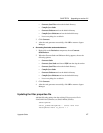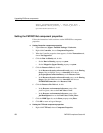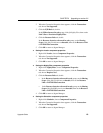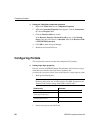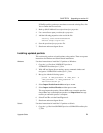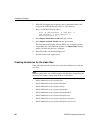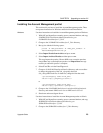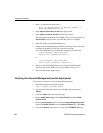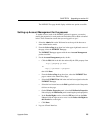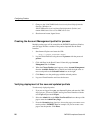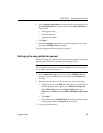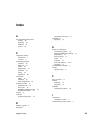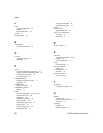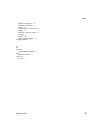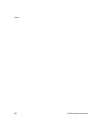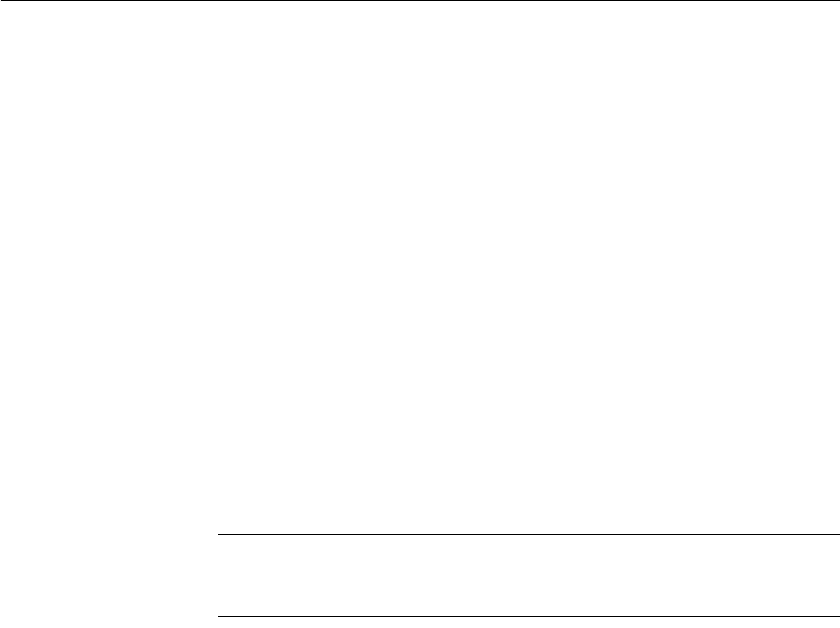
CHAPTER 2 Upgrading to version 2.2
Upgrade Guide 27
4 On the Choose Portlets panel, choose the new and updated portlets from
the Available Portlets box and move them into the Selected Portlets box.
These include:
• Pat Logged In Users
• Pd Exp Notification
• Stop Words Candidate
5 Click Done.
6From the Customize drop down box, choose the page where you added
the portlets, PATRIOT Test for example.
The test page appears with the portlets you selected.
Setting up the new portlets for pacuser
This series of steps tell you how to grant pacuser access rights to the new and
updated portlets. This section assumes you are logged in as pso.
Note
The Pat Logged In Users portlet is intended for pso users only. Do not grant
access rights to this portlet to pacuser.
1On the Admin Entry Page, choose the test page, PATRIOT Test for
example, where you added the new portlets from the Customize drop
down box.
2 When the test page appears, do this for each new portlet on the page.
• Click the icon next to the Edit link on the title bar, and when the the
Window Properties panel appears, click Edit Portlet Properties.
•On the Edit Portlet panel, in the Portlet Rights group, move
PIUserfrom the Role List into the Roles with Rights to this Portlet
box.
• Click Done.
• Choose the test page, PATRIOT Test for example, where you added
the new portlets from the Customize drop down box.
3 Log out of Portal Interface.