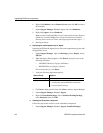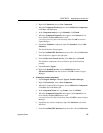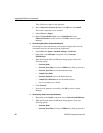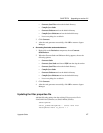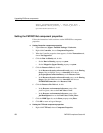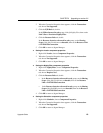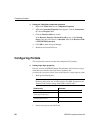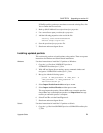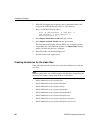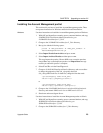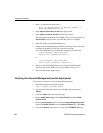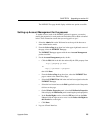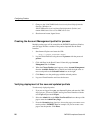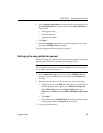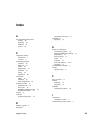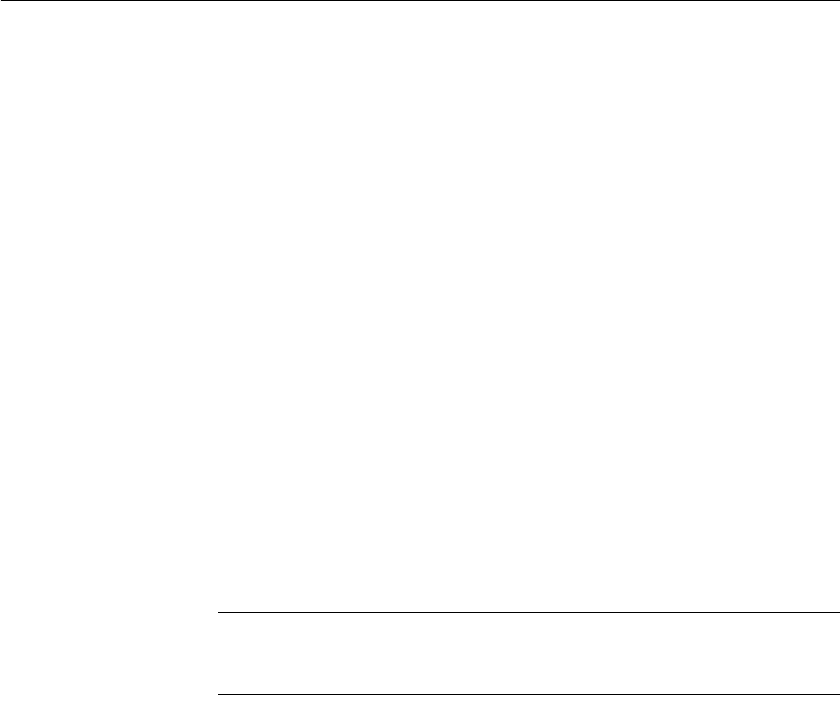
Configuring Portlets
22 PATRIOTcompliance Starter Kit
2 With ASE and Jaguar Server running, open a command window, and
change to the $SYBASE/PortalInterface-2_5/bin directory.
3Run pz.sh with the following syntax:
pz.sh -H <ASE_hostname> -N <ASE_Port> -U
<ASE_username> -P <ASE_password> -F
PatriotPortlets22.pz.
4 Select Import Portlet from Archive and press ENTER.
5 Select Import Archived Portlets and then press
ENTER.
This step imports the portlets. Choose ALL to any overwrite question;
choose No to any create duplicate question. An Import Done message
notifies you when this process is complete.
6 Select X and X to exit the PortalZipper tool.
7 Shut down and restart Jaguar Server.
Creating directories for the class files
If the following directories do not exist, create these directories for the new
class files.
Note
Directory paths below are in UNIX notation. For Windows, change forward
slashes to back slashes; change $JAGUAR to %JAGUAR%.
• $JAGUAR/html/classes/com/sybase/ilab
• $JAGUAR/html/classes/com/sybase/ilab/utils
• $JAGUAR/html/classes/com/sybase/ilab/pi
• $JAGUAR/html/classes/com/sybase/ilab/pi/pim
• $JAGUAR/html/classes/com/sybase/ilab/pi/pim/tasks
• $JAGUAR/html/classes/com/sybase/ilab/pi/security
• $JAGUAR/html/classes/com/sybase/ilab/pi/security/beans
• $JAGUAR/html/classes/com/sybase/ilab/pi/security/services