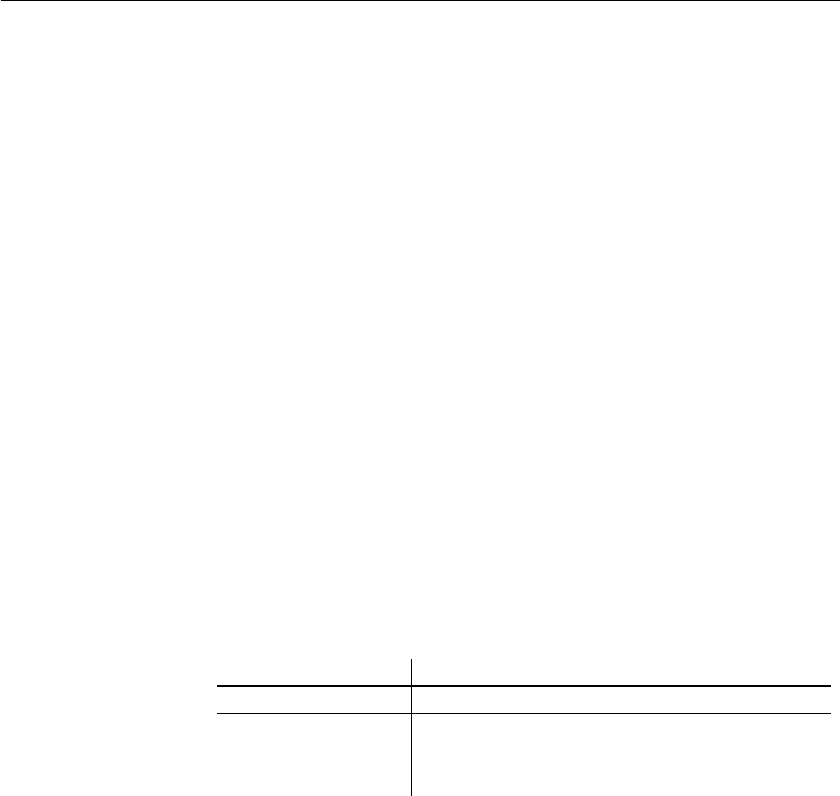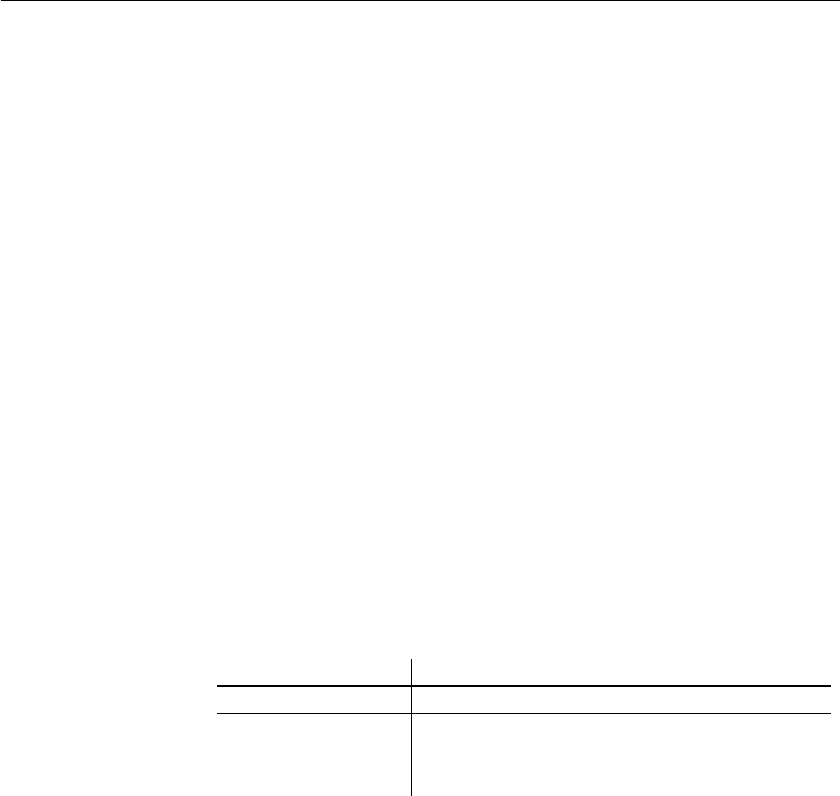
Upgrading EAServer components
14 PATRIOTcompliance Starter Kit
6 Right click Scheduler, choose Remove Service, then click OK to remove
the scheduler.
7Expand Jaguar Manager | Servers | Jaguar and select Shutdown.
8 Right-click Jaguar, choose Shutdown.
Make sure the %JAGUAR%\Repository\Component\PatriotAct directory
(Windows) or $JAGUAR/Repository/Component/PatriotAct (Solaris)
directory does not exist. If it does, start Jaguar again and redo steps 1 - 7.
9 Start Jaguar Server.
❖ Deploying the new dispatcher.jar to Jaguar
Importing an EJB into the Jaguar Service allows the component to register with
the application server.
1Expand Jaguar Manager, right click Packages, point to Deploy, choose
EJB Jar.
2 When the Deploy Wizard appears, click Browse, navigate to one of the
following directories:
• %PATRIOT%\Release2.2\jaguar (Windows)
• $PATRIOT/Release2.2/jaguar (Solaris)
Choose dispatcher.jar, click Select.
3 Verify the following deployment options.
4 Click Next to deploy the file, then click Close to return to Jaguar Manager.
5Expand Jaguar Manager | Servers | Jaguar.
6 Right-click Installed Packages, choose Install an Existing Package,
select PatriotAct, then click OK.
❖ Creating the Scheduler component
Follow the steps in this section to create a Scheduler component.
1Expand Jaguar Manager | Servers | Jaguar | Installed Packages.
Option Group Options
Deployment Strategy Full Deployment
Deployment Options • Prompt before overwriting objects
• Automatically generate EJB stubs and skeletons
• Use Interoperable Naming