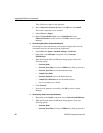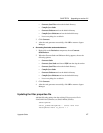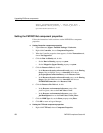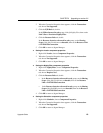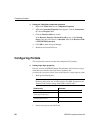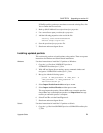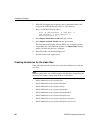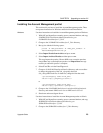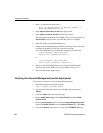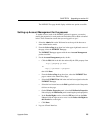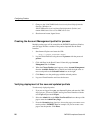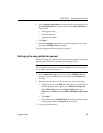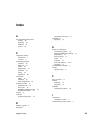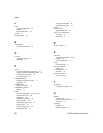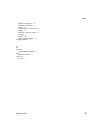Configuring Portlets
24 PATRIOTcompliance Starter Kit
3Run pz.sh with the following syntax:
pz.sh -H <ASE_hostname> -N <ASE_port_number> -F
PatAcctManagementPortlet.pz
4 Select Import Portlet from Archive and press ENTER.
5 Select Import Archived Portlets and then press
ENTER.
This step imports the portlets. Choose ALL to any overwrite question. An
Import Done message notifies you when this process is complete.
6 Select X and X to exit the PortalZipper tool.
7 Change to the $JAGUAR/html/portal/html/v4 directory, and use an editor
to change the properties of the ilab_changeInfo.html and
ilab_changePWD.html files. In both files, change the line that reads:
<jtf:setProperty name="IIOP_URL"
value="iiop://yongming-pc:9000"/>
to
<jtf:setProperty name="IIOP_URL"
value="iiop://<yourhost>:<yourport>"/>
8 Change to the $JAGUAR/html/classes/com/sybase/ilab/pi/pim/tasks
directory, and rename PIMControl.class to PIMControl.class.old
9 Shut down and restart Jaguar Server.
Verifying the Account Management portlet deployment
This step tells you how to test the Account Manager portlet.
1 Start Internet Explorer and enter the URL:
http://<jaguar_hostname>:8080/.
2 Log into Portal Interface using the user ID, pso, with the password
123qwe.
3 Click the Admin link at the top of the page.
4On the Admin Entry Page, click Choose Portlets from the Admin
Portal Control.
5On the Choose Portlets panel, move the Account Management portlet
from the Available Portlets box to the Selected Portlets box, click Done.
6From the Customize drop down box, choose the PATRIOT Test page.