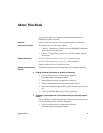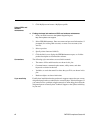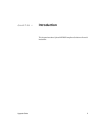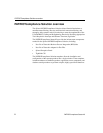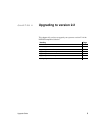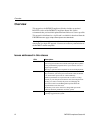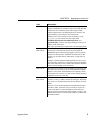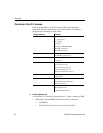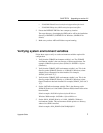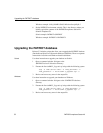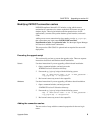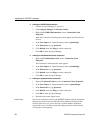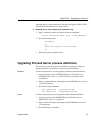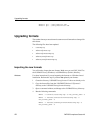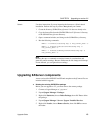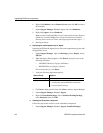CHAPTER 2 Upgrading to version 2.2
Upgrade Guide 7
• %JAGUAR%\html\classes\com\sybase\ep\portalinterface\tasks
• %JAGUAR%\Repository\IDL\com\sybase\patriotact\filter
2 Extract the PATRIOT EBF files into a temporary location.
The target directory of unzipping the EBF archive will be the installation
directory of PATRIOT (%PATRIOT% for Windows; $PATRIOT for
Solaris)
3 Make sure you have ASE and EAServer up and running.
Verifying system environment variables
Follow these steps to verify or set the environment variables required for
configuration.
1 Verify that the SYBASE environment variable is set. The SYBASE
environment variable is the root directory of Sybase applications. For
example, SYBASE=/software/sybase (Solaris) or SYBASE=c:\Sybase
(Windows).
2 Verify that the SYBASE_ASE environment variable is set. This is the
directory under $SYBASE (Solaris) or %SYBASE% (Windows) where
Adaptive Server Enterprise has been installed. For example,
SYBASE_ASE=ASE-12_5.
3 Verify that the SYBASE_OCS environment variable is set. This is the
directory under $SYBASE (Solaris) or %SYBASE% (Windows) where
Open Client/Server has been installed. For example, SYBASE_OCS=OCS-
12_5.
4 Set the JAGUAR environment variable. This is the directory under
$SYBASE (Solaris) or %JAGUAR% (Windows 2000) where EAServer has
been installed.
Solaris example: JAGUAR=/software/sybase/EAServer
Windows 2000 example: JAGUAR=c:\Sybase\EAServer
5 Set the $JAVA_HOME (Solaris) or %JAVA_HOME% (Windows)
environment variable. This environment variable points to a directory
where a Java JDK is installed.
Solaris example: JAVA_HOME=$JAGUAR/jdk/jdk1.3