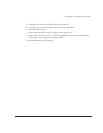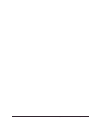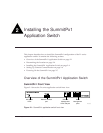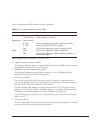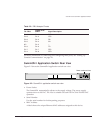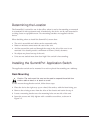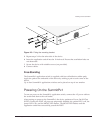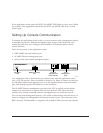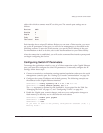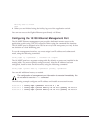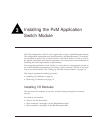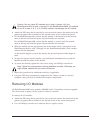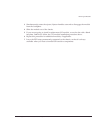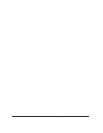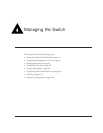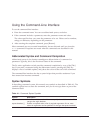Px Series Application Switch Installation and Configuration Guide 2-7
Setting Up Console Communication
cable with which to connect most PCs to this port. The console port settings are as
follows:
Each interface has a unique IP address. Before you can start a Telnet session, you must
set up the IP parameters of the port you will use for management, as described in the
following sections. To open the Telnet session, you specify the IP address of the port.
For information on how to do this, refer to the documentation for your Telnet facility.
After the connection is established, you will see the command-line interface prompt and
can begin configuring the device.
Configuring Switch IP Parameters
To manage the application switch by way of a Telnet connection to the Gigabit Ethernet
port, you must first configure the switch IP parameters. To manually configure the IP
settings, follow these steps:
1 Connect a terminal or workstation running terminal-emulation software to the serial
management (console) port. See “Setting Up Console Communication” on page 2-6.
2 Configure the system IP address and default gateway. The following example sets
the address for the Gigabit Ethernet interface:
SummitPx1:4 # config system-ip 64.1.1.10 / 24 vlan 123
SummitPx1:5 # config default-gateway 64.1.1.1
The vlan argument is optional for the SummitPx1, but required for the PxM. See
“Managing the PxM” on page 4-7, and “Configuring VLANs” on page 4-8.
3 Enable the Gigabit port, commit changes, and save your configuration changes to
flash memory, so that they are in effect after the next reboot.
SummitPx1:8 # enable port gigabit
SummitPx1:11 # build
SummitPx1:17 # save
Do you want to save to the primary configuration database (Y/N) ? y
Erasing Flash *
Baud rate 9600
Data bits 8
Stop bit 1
Parity None
Flow control None