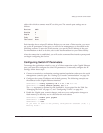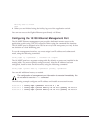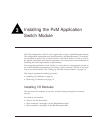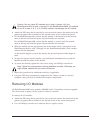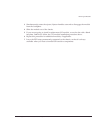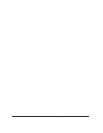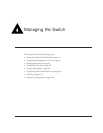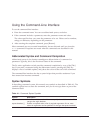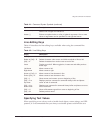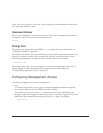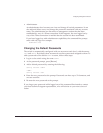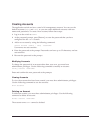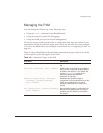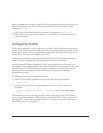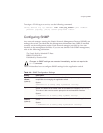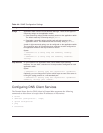Px Series Application Switch Installation and Configuration Guide 4-3
Using the Command-Line Interface
Line-Editing Keys
Table 4-2 describes the line-editing keys available when using the command-line
interface.
Specifying Text Values
When specifying a text values, such as health check objects, return strings, and URL
patterns, it is recommended that you always use double quotes to delimit the text
vertical bar | Separates mutually exclusive items in a list, one of which must be
entered. Do not type the vertical bar.
braces { } Enclose an optional value or a list of optional arguments. One or more
values or arguments can be specified. Do not type the braces.
Table 4-2: Line-Editing Keys
Key(s) Description
Backspace Deletes character to left of cursor and shifts remainder of line to left.
Delete or [Ctrl] + D Deletes character under cursor and shifts remainder of line to left.
[Ctrl] + K Deletes characters from under cursor to end of line.
Insert Toggles on and off. When toggled on, inserts text and shifts previous
text to right.
Left Arrow Moves cursor to left.
Right Arrow Moves cursor to right.
Home or [Ctrl] + A Moves cursor to first character in line.
End or [Ctrl] + E Moves cursor to last character in line.
[Ctrl] + L Clears screen and movers cursor to beginning of line.
[Ctrl] + P or
Up Arrow
Displays previous command in command history buffer and places
cursor at end of command.
[Ctrl] + N or
Down Arrow
Displays next command in command history buffer and places cursor at
end of command.
[Ctrl] + U Clears all characters typed from cursor to beginning of line.
[Ctrl] + W Deletes previous word.
Table 4-1: Command Syntax Symbols (continued)
Symbol Description