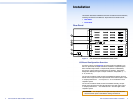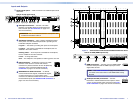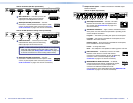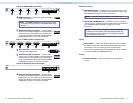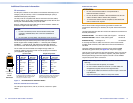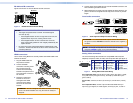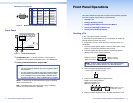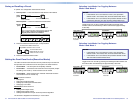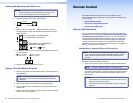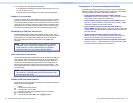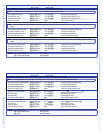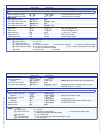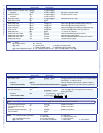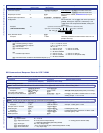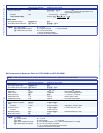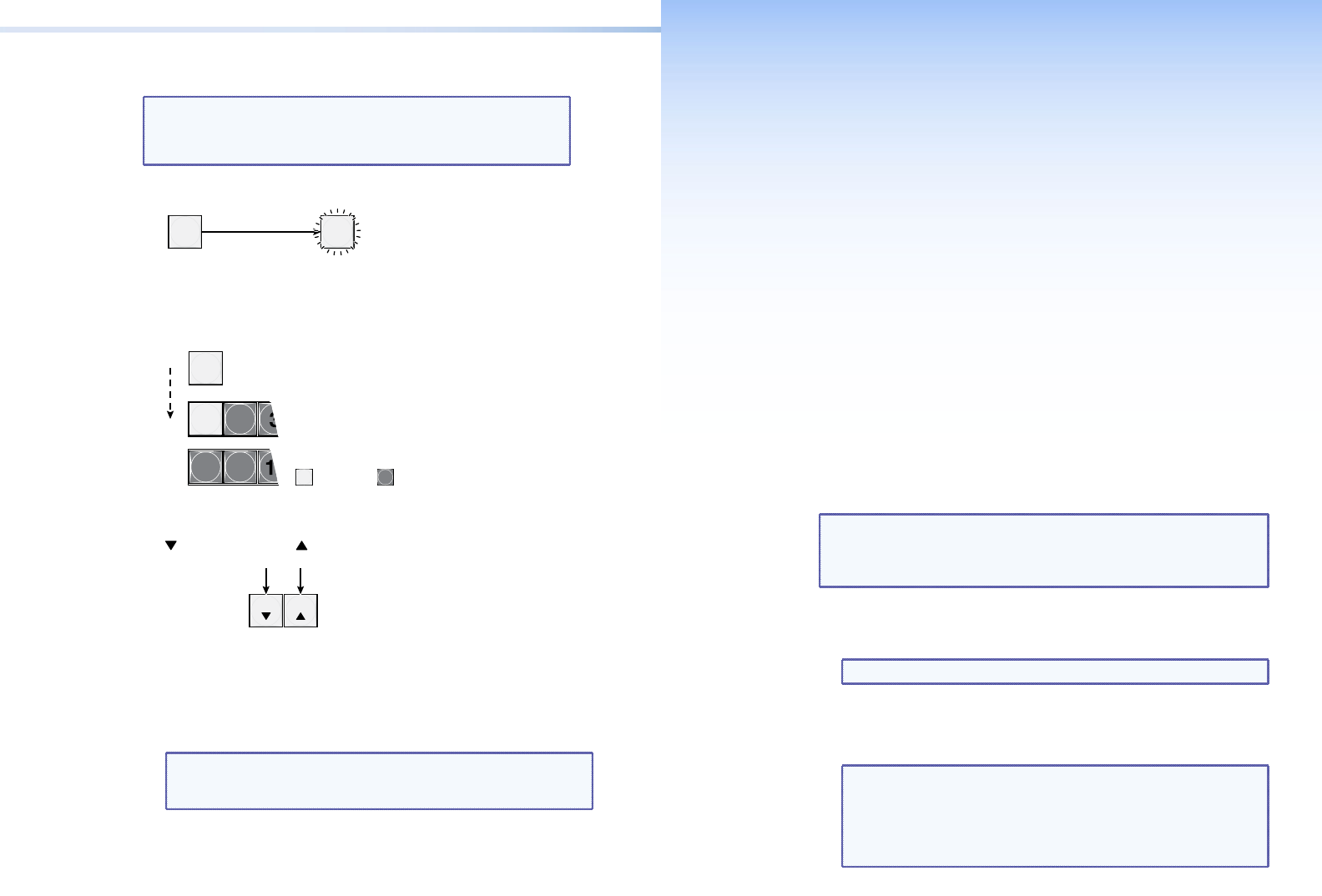
XTP CrossPoint 1600 and 3200 • Remote Control 2120 XTP CrossPoint 1600 and 3200 • Front Panel Operations
Viewing and Adjusting the Audio Level
NOTES:
• Gain and attenuation can be adjusted for local inputs only.
• Volume can be adjusted for the local outputs only.
1. Press and hold the Audio button until it ashes.
AUDIO AUDIO
Audio button blinks
.Press and
hold.
2 seconds
2. Press an input or output button. See the “Operation” section of
the XTP CrossPoint 1600 and 3200 Series User Guide to read the
displayed value.
17 18
1 2
5
Press an Input button to adjust gain/attenuation.
Press an Output button to adjust volume.
Output buttons display gain/attenuation
.
Input buttons display volume.
1
Lit button Unlit button
1
3. Increase/decrease the level or volume by pressing the Esc (
>
) and
View (
<
) buttons.
ESC VIEW
button decreases
the le
vel or volume.
button increases
the level or volume.
4. Press and release the Audio button to exit.
Viewing Ties (and Muting Outputs)
1. Press the View button. Output buttons light for outputs that have no
ties established.
NOTE: If an output button blinks, that output is muted. To
toggle mute on and off, press and hold the output button for
2 seconds.
2. Press an input button. The buttons for all tied outputs light.
3. Press an output button. The buttons for the tied input and all tied
outputs light.
4. Press the View button again to exit View mode. All input and output
buttons return to an unlit state.
Remote Control
This section describes using the remote control features of the
XTP CrossPoint matrix switchers to control the devices. Topics that are
covered include:
• Selected SIS Commands
• XTP System Configuration Program
• Accessing the HTML Pages
Selected SIS Commands
You can use Simple Instruction Set (SIS) commands for operation and
conguration of the switchers (see SIS Command and Response Table
for Matrix Switcher Commands on page 24). You can also use these
commands to congure the endpoints (see the various command and
response tables for endpoint SIS commands, beginning on page 33).
You can run these commands from a PC connected to the Ethernet
port (item
c
on page 11), serial port (item
d
on page 11), or USB port
(item
a
on page 16) on the switcher.
Establishing a Network (Ethernet) Connection
NOTE: The first time you connect to the switcher via the LAN port,
you may need to change the default settings (IP address, subnet
mask, and [optional] administrator name and password) of the
controller.
Establish a network connection as follows:
1. Open a TCP socket to port 23 using the IP address of the switcher.
NOTE: The factory default IP address is 192.168.254.254.
The switcher responds with a copyright message including the name,
rmware version, and part number of the product, and the current
date and time.
NOTES:
• If the switcher is not password-protected, the device is now
ready to accept SIS commands.
• If the switcher is password-protected, a password prompt
appears.