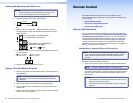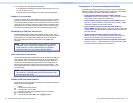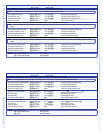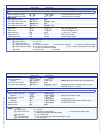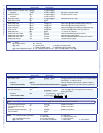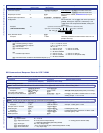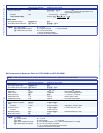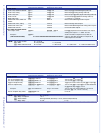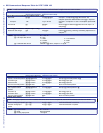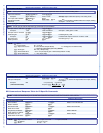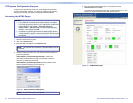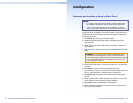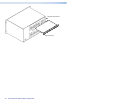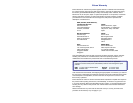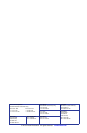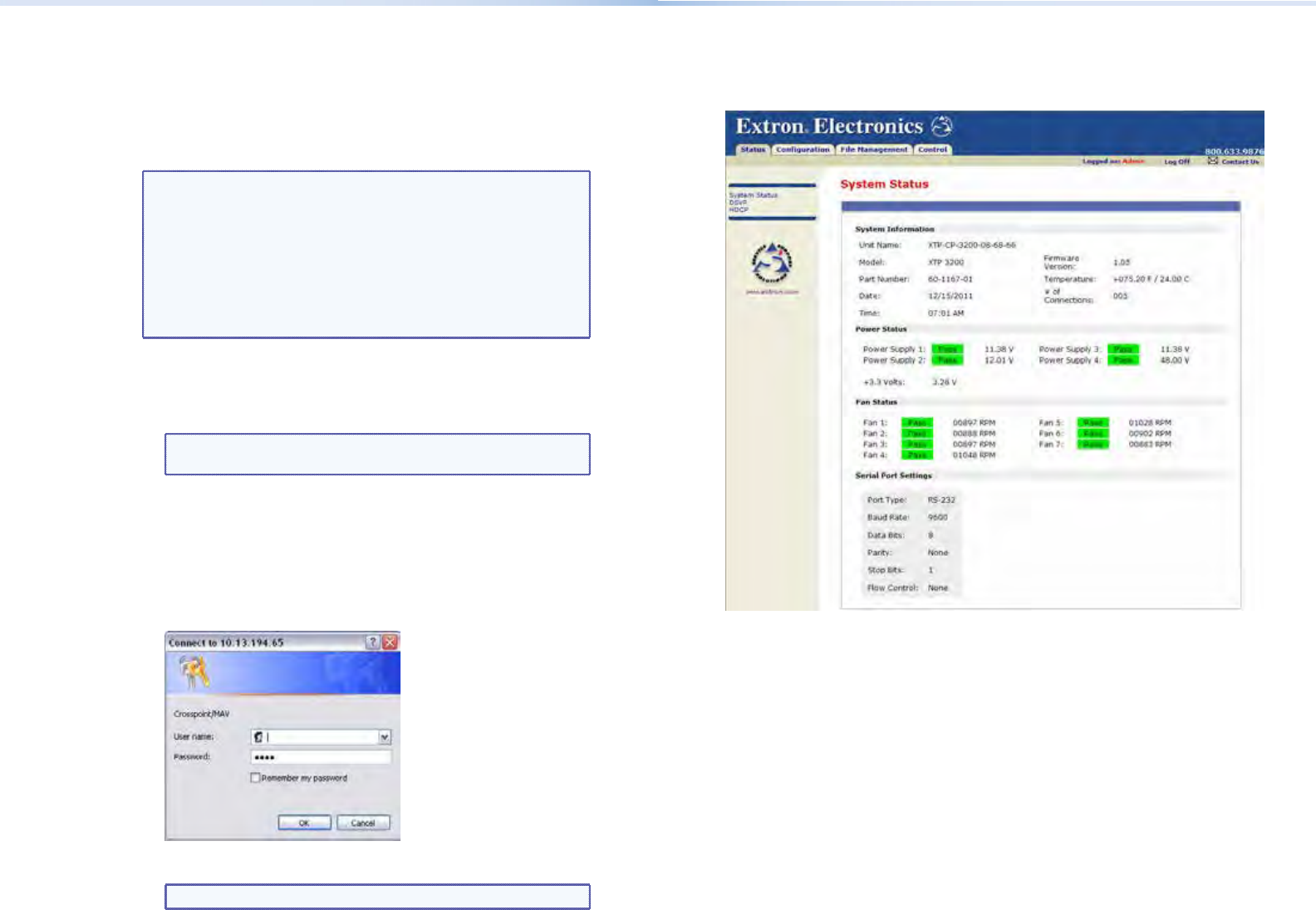
42 XTP CrossPoint 1600 and 3200 • Remote Control 43XTP CrossPoint 1600 and 3200 • Remote Control
XTP System Configuration Program
Another way to operate the switcher is via the Windows
®
-based XTP
System Conguration software. For details on installing and operating
the program, see the XTP System Configuration Software Guide.
Accessing the HTML Pages
NOTES:
• If your Ethernet connection to the matrix switcher is unstable,
try turning off the proxy server in your web browser. In Microsoft
Internet Explorer, click Tools > Internet Options >
Connections > LAN Settings, uncheck the Use a proxy
server... box, and then click OK.
• For details on operating the switcher via HTML pages, see the
"HTML Operation" section in the XTP CrossPoint 1600 and 3200
User Guide.
1. Start the web browser program.
2. Click in the Address eld.
3. Enter the Matrix IP address in the Address eld.
NOTE: 192.168.254.254 is the factory-specified default value for
this field.
4. Press the keyboard <Enter> key. The switcher checks whether it is
password-protected.
If the switcher is not password-protected, it checks and
downloads the HTML start-up page. The switcher is ready for
operation via HTML remote control.
If the switcher is password-protected, it downloads the Enter
Network Password dialog box (see gure 10).
Figure 10. Network Password Dialog Box
NOTE: A User name entry is not required.
5. Enter the appropriate administrator or user password in the
Password eld and click OK.
The switcher downloads the HTML start-up page (see gure 11). The
switcher is ready for operation via HTML remote control.
Figure 11. HTML Startup Page