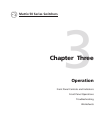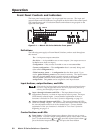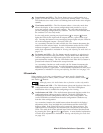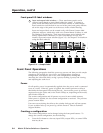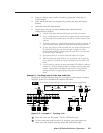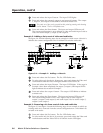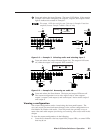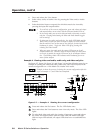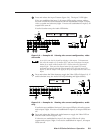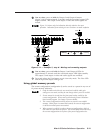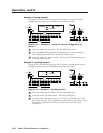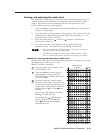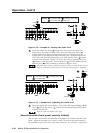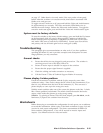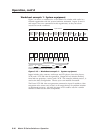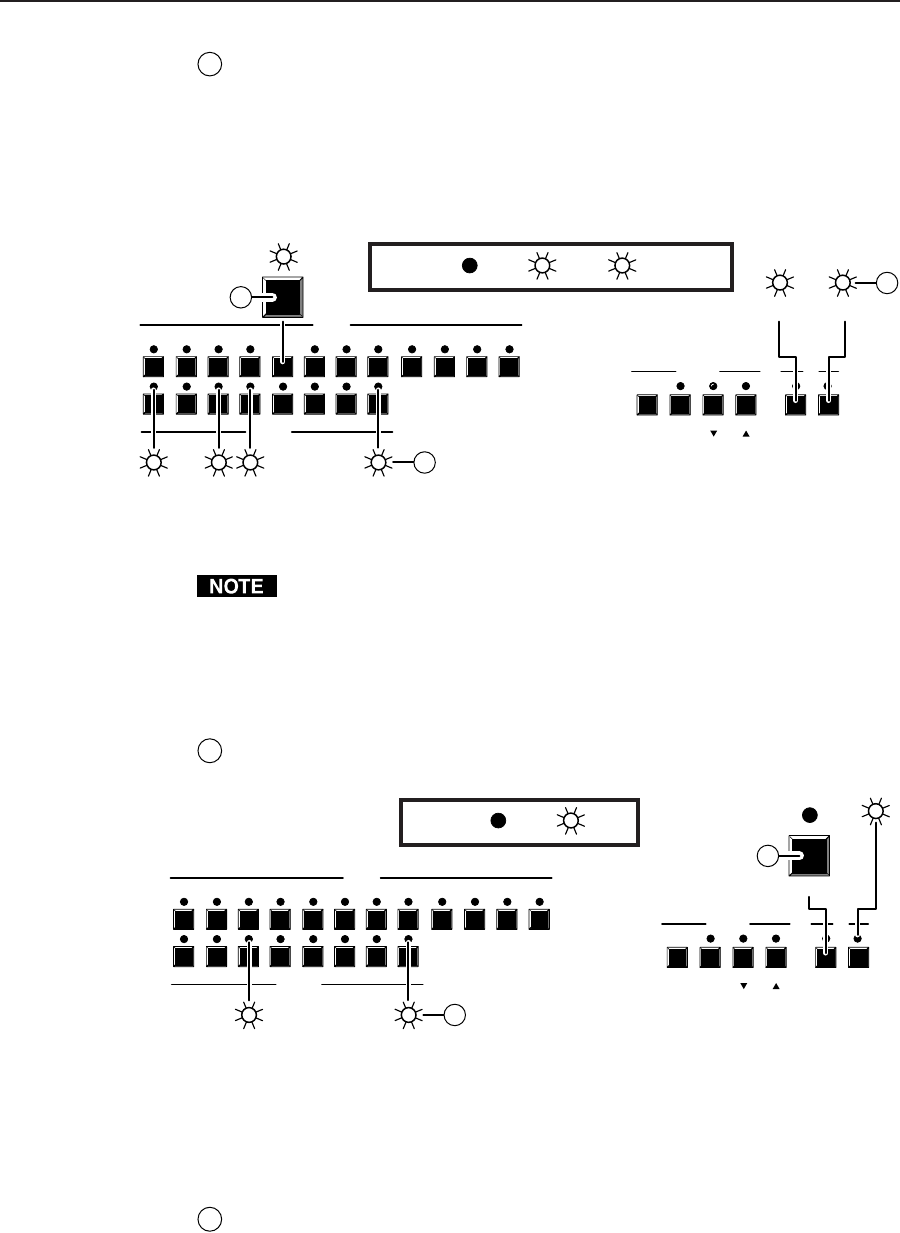
3-9Matrix 50 Series Switchers • Operation
D
Press and release the input 5 button (figure 3-8). The input 5 LED lights.
If ties are established for input 5, all output LEDs toggle; outputs with no
ties turn off and the LEDs associated with all outputs tied to input 5 (audio,
video, or audio and video ties) light. If no ties are established for input 5, all
output LEDs turn off.
If audio is broken away, the Audio LED blinks.
1
1
2
2
3
3
4
4
5
5
6
INPUTS
ENTER
OUTPUTS
6
7
7
8 9 10 11
PRESET VIEW ESC VIDEO AUDIO
12
8
CONTROL I/O
D
VIDEO AUDIO
1843
D
5
D
Press
B
B
LED key: = off, = on, = blinking
Figure 3-8 — Example 4d: Viewing the current configuration, video
and audio
A set of ties can also be viewed by selecting a tied output. To demonstrate
this, note the number of a lit output LED, and press and release the output
button for an unlit (untied) output LED. Observe that all of the untied
outputs light. Then press the output button for the output LED noted
previously and observe that the selected output LED, the tied input LED
(input 5), and the output LEDs light for all of the outputs that are tied to the
input.
E
Press and release the Video button to toggle the Video LED off (figure 3-9). If
audio is broken away, the Audio LED stops blinking and lights steadily.
AUDIO
1
1
2
2
3
3
4
4
5
5
6
INPUTS
ENTER
OUTPUTS
6
7
7
8 9 10 11
PRESET VIEW ESC VIDEO AUDIO
12
8
CONTROL I/O
E
83
VIDEO
E
LED key: = off, = on
Press
Figure 3-9 — Example 4e: Viewing the current configuration, audio
only
If audio ties are established for input 5, the output LEDs for all audio outputs
tied to input 5 light. If no ties are established for input 5, all output LEDs turn
off.
F
Press and release the Video and Audio buttons to toggle the Video LED on
and the Audio LED off (figure 3-10).
If video ties are established for input 5, the output LEDs for all video
outputs tied to input 5 light. If no ties are established for input 5, all output
LEDs turn off.