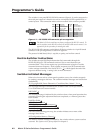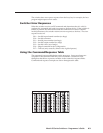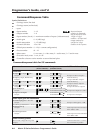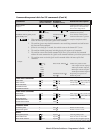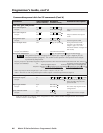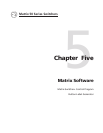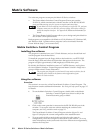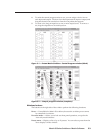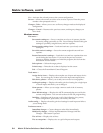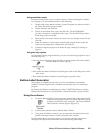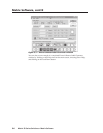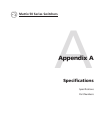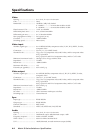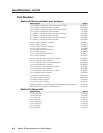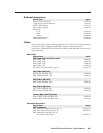Matrix Software, cont’d
Matrix 50 Series Switchers • Matrix Software5-4
Go — Activates the selected preset as the current configuration.
Save as — Allows the current set of ties to be saved as a preset. Enter the preset
number when prompted to do so.
Changes – Take — Allows you to save to file any changes made to the displayed
configuration.
Changes – Cancel — Returns to the previous screen, undoing any changes you
have made.
Windows menus
File menu —
Save matrix settings as — Saves a complete set of up to 16 presets, plus the
last active setting (preset #0), to a file. Saved settings include audio gain
settings (if specified), assigned icons, and icon captions.
Restore matrix settings from — Loads and activates a previously saved
setting file.
Save this-session’s settings — Saves the current assigned icons and icon
captions.
Restore last-session’s settings — Loads the icons and icon captions that were
saved during the last session. If you saved the previous session’s
changes to disk the last time you exited the program, the ties from the
that session are also loaded.
Select printer — Selects the target printer.
Print tie map — Prints the tie set that is displayed on the screen.
Exit — Closes the Extron Matrix Control Program.
Tools menu —
Assign device icons — Displays the complete set of input and output device
icons. You can drag any of these icons to the input and output boxes.
Edit device palette — Allows you to add your own device icon graphics.
Audio gain settings — Displays the audio gain level setting for a single input
or for all inputs and allows you to change it.
Name presets — Allows you to assign a name to each of the 16 memory
presets.
Show RS-232 strings — Displays the ASCII commands that are used by the
current configuration. You can refer to these for RS-232 programming.
Initialize — Initializes and clears any or all of the following: ties, presets,
audio configuration, preset titles, icon names, and icons.
Audio-config — Displays the audio gain level settings for each input and allows
you to change them.
Preferences menu —
Immediate changes — Causes changes to take effect immediately.
Hold/verify changes — Delays implementation of changes until the
Changes – Take button is pressed.
Ties as lines — Displays ties as lines.
Ties as crosspoints — Displays ties as a grid of inputs and outputs.