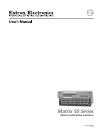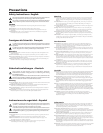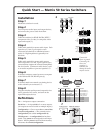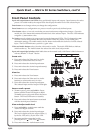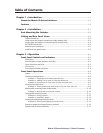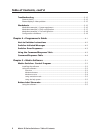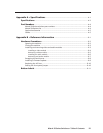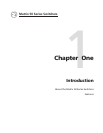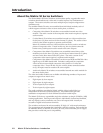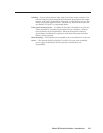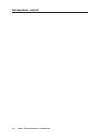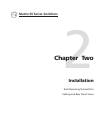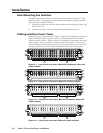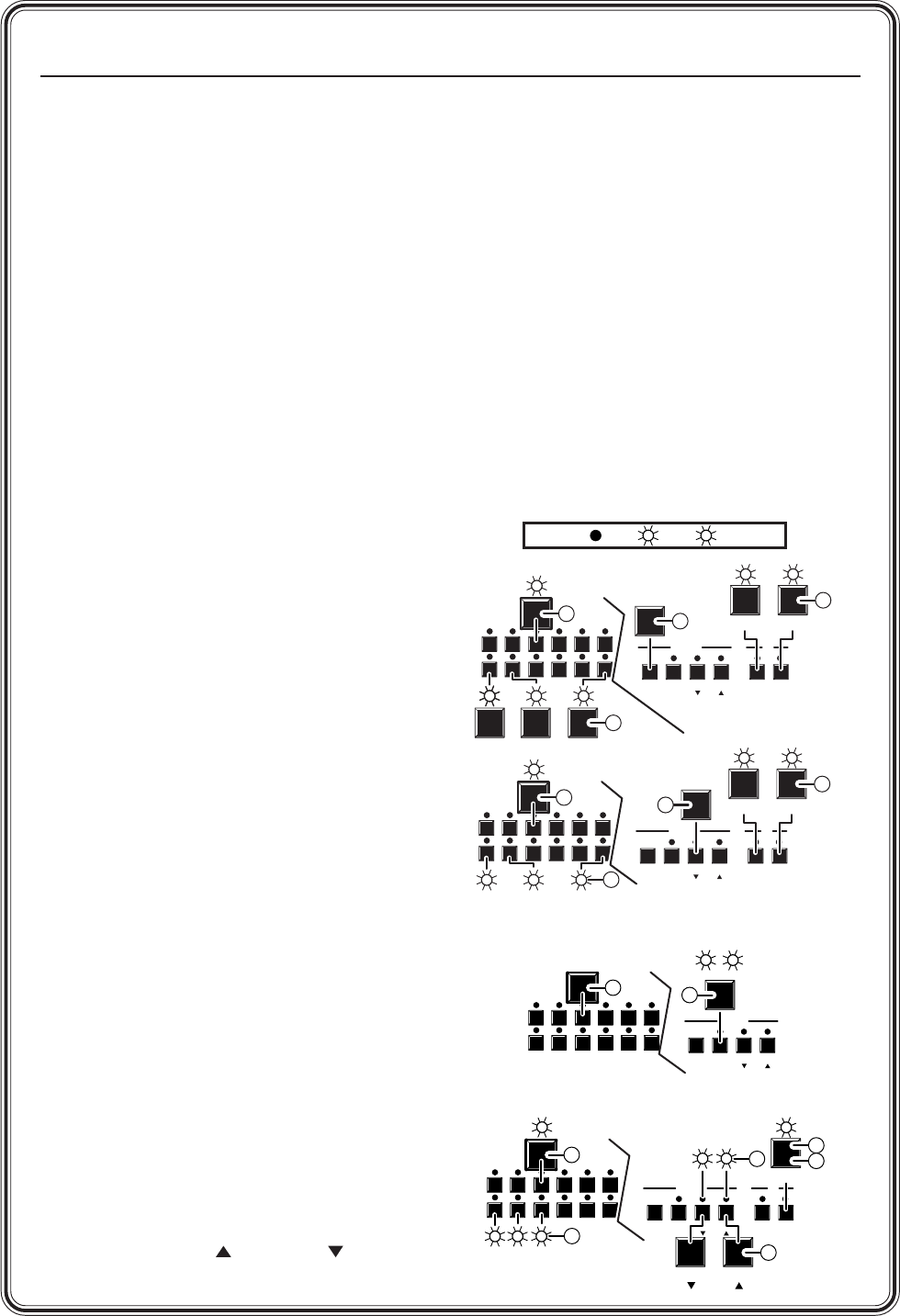
Quick Start — Matrix 50 Series Switchers, cont’d
QS-2
Front Panel Controls
Input and output buttons and LEDs select and identify inputs and outputs. Input buttons also select
presets. On audio models, the output LEDs also display the audio level of the selected input.
Enter button saves changes when you change the configuration.
Preset button saves a configuration as a preset or recalls a previously-defined preset.
View button selects a view-only mode that prevents inadvertent configuration changes. On audio
models, the View button decrements the audio level of the selected input. The View LED indicates
a negative (-) attenuation value.
Esc button cancels selections in progress and resets the front panel LEDs. The Esc button does not
reset the current configuration, the Video and Audio LEDs, any presets, or any audio gain/
attenuation settings. On audio models, the Esc button increments the audio level of the selected
input. The Esc LED indicates a positive (+) gain value.
Video and Audio buttons select/deselect video and/or audio. The Audio LED blinks to indicate
audio breakaway. The Audio button also selects the audio level/adjust mode.
Input and output label windows hold labels that can be created easily with Extron’s label software or
with any Brother
®
P-Touch
™
labeler.
Create a tie
A. Press and release the Video and/or Audio
button(s) to select audio and/or video.
B. Press and release the desired input button.
C. Press and release the desired output button(s).
D. Press and release the Enter button.
View ties
A. Press and release the View button.
B. Press and release the Video and/or Audio
button(s) to select audio and/or video.
C. Press and release the desired input button.
The selected input and tied output LEDs light.
Save or recall a preset
A. To save a preset, press and hold the Preset
button until the Preset LED begins to blink.
To recall a preset, press and release the Preset
button. The Preset LED turns on steadily.
B. Press and release the input button associated
with the desired preset number.
View and adjust audio level
A. Press and hold the Audio button until the
Audio LED begins to blink.
B. Press and release the desired input button.
The level is displayed by the output LEDs, (+)
by the Esc LED, and (-) by the View LED.
C. Increment and decrement the level by
pressing the Esc (
) and View ( ) buttons.
D. Press and release the Audio button to exit.
3
3
4
4 5
6
ENTER
6
7
7
8
PRESET VIEW ESC VIDEO AUDIO
VIDEO AUDIO
8
CONTROL I/O
A
C
B
D
B
B B B
C
3
3
4
4 5
6
ENTER
6
7
7
8
PRESET VIEW ESC VIDEO AUDIO
VIDEO AUDIO
8
CONTROL I/O
B
A
C
3 4 6
ENTER
7 8
PRESET VIEW ESC
CONTROL
A
Save
Recall
B
B
B
B
1
1
2
2
3
4
ENTER
4
5
5
6
PRESET VIEW ESC VIDEO AUDIO
AUDIO
6
CONTROL I/O
A
D
B
45
VIEW ESC
C
B B
B
B
LED key: = off, = on, = blinking,