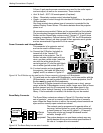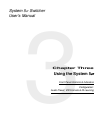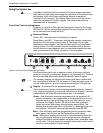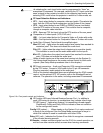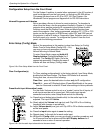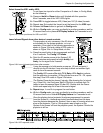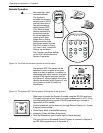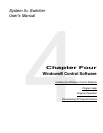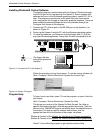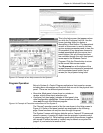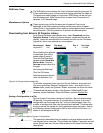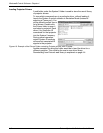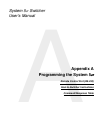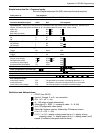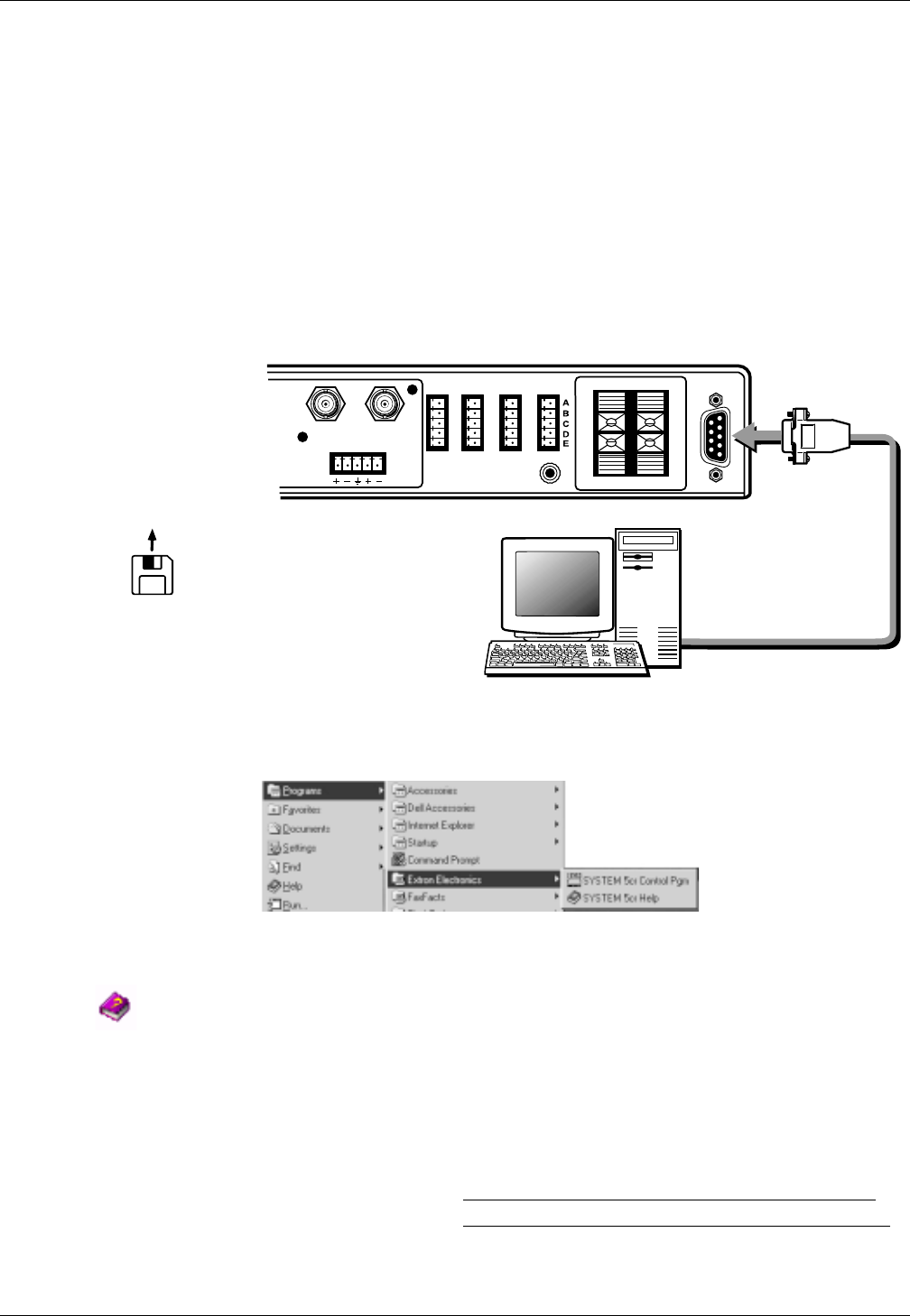
Windows® Control Software • Chapter 4
Extron • System 5
cr
Switcher • User’s Manual
RS-232
B
H/HV
V
VID
PREAMP OUT
L
L
R
R
L
R
AUX 1 AUX 2
AMPLIFIED OUT
DISPLAY PWR
SENSOR
RELAY COMM.
Installing Windows® Control Software
This control program communicates with the System 5 Switcher through
the RS-232 port on the rear panel of the System 5. Extron supplies this
software that runs in the Windows® operating system, version NT, 95, or
later. The program presents most of the same functions found on the
unit’s front-panel, but through an interactive graphical interface. There are
some additional features/settings that are only available through the
Configure Unit Screen of this program.
1. Connect the PC’s Comm port to the RS-232 port on the System 5, as
shown in Figure 4-1.
2. Power up the System 5 and the PC with the Windows operating system.
3. To install the software, run Setup.exe from the floppy disk #1. (just like
any other Windows application.) Insert disk #2 when prompted to do so.
______ The floppy disk has
instructions printed on
the label.
Figure 4-1. Connect the PC to the System 5.
Follow the prompts to set up the program. To run the control software do:
Start | Programs | Extron Electronics | System 5cr Control Pgm
Figure 4-2. System 5 Program
Program Help
To learn how to use Help, press F1 from the program, or open it from the
start button.
Start | Programs | Extron Electronics | System 5cr Help
This brings up a picture of the System 5cr Main Screen. For Help on
specific buttons and controls, click the appropriate item above. [Use the
Mouse or the TAB/ENTER keys to get details about the selected area of
the screen]. For Help on specific screens and buttons, click the
appropriate item link at the bottom of the screen, as follows:
Buttons & Controls of the System 5cr Configure Unit Screen (graphically)
Buttons & Controls of the
System 5cr Executive Mode Screen (graphically)
Press F1 from within the program to get context-sensitive Help.
4-1