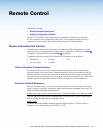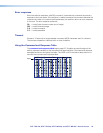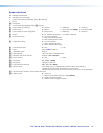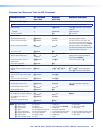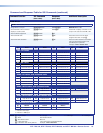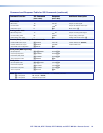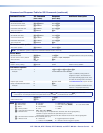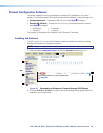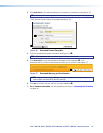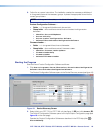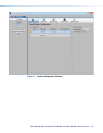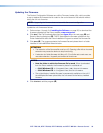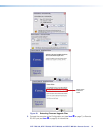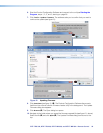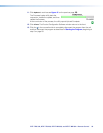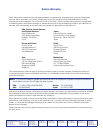DTP T EU 332, DTP T EU 232, DTP T MK 332, and DTP T MK 232 • Remote Control 30
Updating the Firmware
The Product Configuration Software can call the Firmware Loader utility, which provides
a way to replace the firmware that is coded on the control board of the switcher without
taking the unit out of service.
NOTE: Upgrading the firmware does not overwrite the current configuration.
Update the unit firmware as follows:
1. Perform steps 1 through 6 of Installing the Software, on page 26, to download the
firmware upgrade from the Extron website, www.extron.com.
2. Click Run in the File Download dialog box (see figure 20 on the next page, 1) and
Security Warning dialog box (2). The PC downloads the firmware update from the
Extron website and starts the Extron Installation Program to extract the firmware file.
3. Click Next (3). The program extracts the firmware files and places them in a folder
identified in the InstallShield Wizard window.
ATTENTION:
• The extension of the firmware file must be .s19. Opening a file with an incorrect
extension may cause the device to stop functioning.
• L’extension du fichier firmware doit être .s19. Si un fichier est ouvert avec une
mauvaise extension, l’appareil peut arrêter de fonctionner.
NOTES:
• Note the folder to which the firmware file is saved. When downloaded
from the Extron website, the firmware is placed in a subfolder of:
• 64-bit Windows OS: C:\Program Files (x86)\Extron\Firmware.
• 32-bit Windows OS: C:\Program Files\Extron\Firmware.
• The original factory-installed firmware is permanently available on the unit. If
the attempted firmware upload fails, the unit reverts to the factory-installed
firmware.
4. Click Finish to exit the program (4).