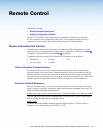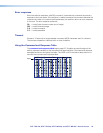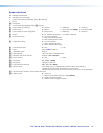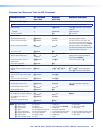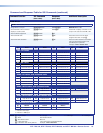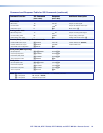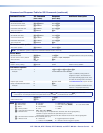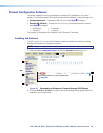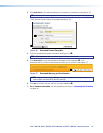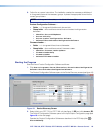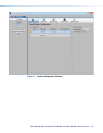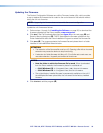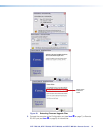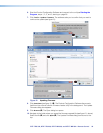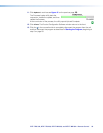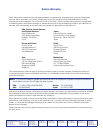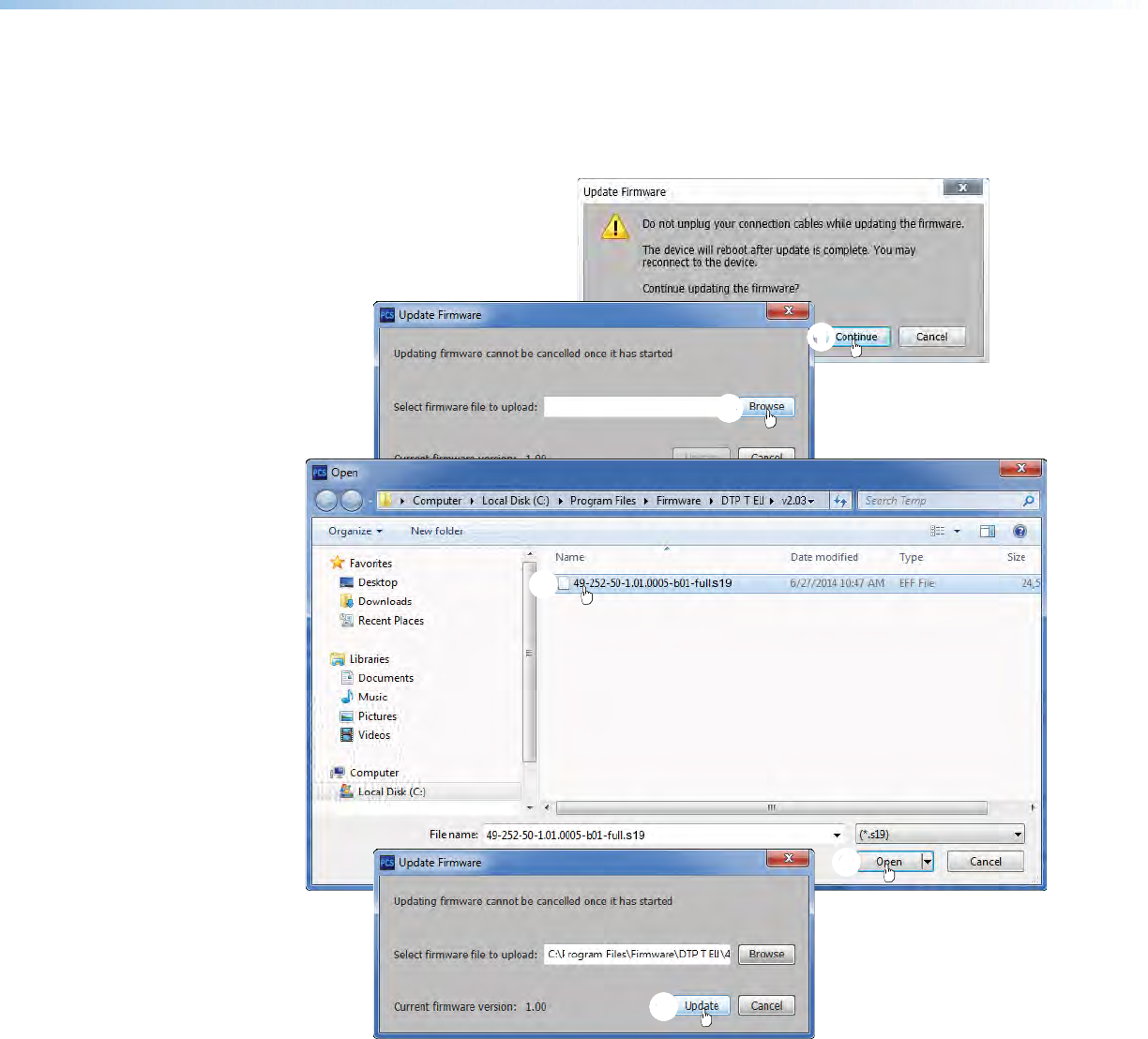
DTP T EU 332, DTP T EU 232, DTP T MK 332, and DTP T MK 232 • Remote Control 32
6. Start the Product Configuration Software and connect to the unit (see Starting the
Program, steps 1, 2, 3, and 5, starting on page 28.
7. Click Tools > Update firmware. The software asks you to confirm that you want to
continue the update (see figure 21).
1111111111
22
22222222
33
33333333
55
55555555
44
44444444
Figure 21. Updating Firmware
8. Click Continue (see figure 21, 1). The Product Configuration Software disconnects
itself from the unit and calls the Firmware Loader utility in the background. The Update
Firmware dialog box appears.
9. Click Browse (2). The Open dialog box opens.
10. Navigate to the folder where you saved the firmware upgrade file (see figure 21, above).
Select the file (3) and click Open (4). The Update Firmware dialog box returns to the
top.