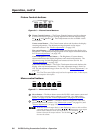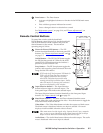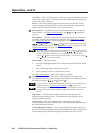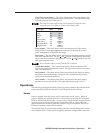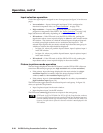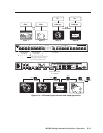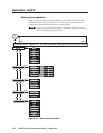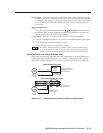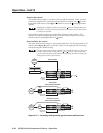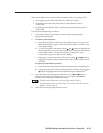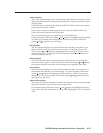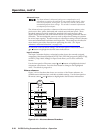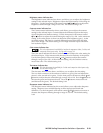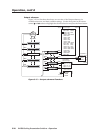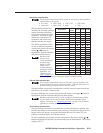Operation, cont’d
IN1508 Scaling Presentation Switcher • Operation3-14
Selection box control
The selection boxes (figure 3-11) show a list of possible selections. When you first
activate the selection box control, the selected option is marked with a
. Use the
front panel or IR remote control and buttons to move the to highlight other
options.
Highlighting a different option by moving the does not automatically select
that option. You must push the front panel or IR remote control Enter button
to change the selection.
Press the front panel or IR remote control Enter button to make changes. The
selection box remains displayed until the on-screen timeout expires or until you
exit the screen by pushing the Menu or
button.
Status indicator bar control
The status indicator bars (figure 3-12) resemble slide bars. Use the front panel or IR
remote control
and buttons to shift the “slides” to the right and left, increasing
and decreasing the variable setting.
Changes made using the status indicator bar controls take effect as soon as you
increase or decrease the setting with the
and buttons. If you decide that
you do not like the affect of the changes that you make, you have to change the
settings back to their original values.
Color
Color
Color
Tint
Tint
Tint +35
+64
Enter
COL/
TNT
Front Panel
Picture Control Buttons
Menu System
(0 to 128)
(0 to 128)
PICTURE
+64
Color
Color
Color
+45
+96
Brightness
Brightness
Brightness
Contrast
Contrast
Contrast
Select
No
menu
display
INPUT
Menu
No
menu
display
Color
Color
Color
Tint
Tint
Tint
+35
+64
IR Remote Control
Picture Control Buttons
(0 to 128)
Select
No
menu
display
COL/
TINT
Timeout
Timeout
Timeout
Return to
higher level
screen.
Push Menu or Enter
to exit the screen.
Activates the
main menu.
Activates the
main menu.
Push Menu or Enter
to exit the screen.
Push Menu or Enter
to exit the screen.
Figure 3-12 — Accessing and operating typical status indicator bars