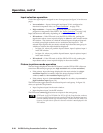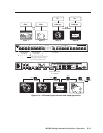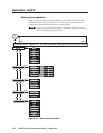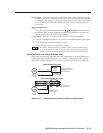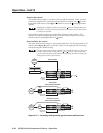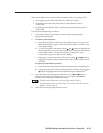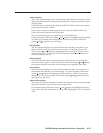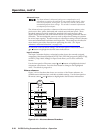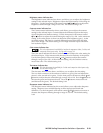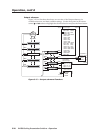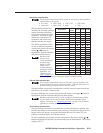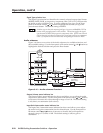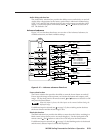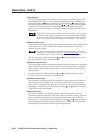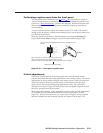Operation, cont’d
IN1508 Scaling Presentation Switcher • Operation3-18
Advanced screen
The Input submenu’s Advanced settings are a comprehensive set of
adjustments to optimize the switcher for non-standard video inputs. Most
users do not encounter such signals. For those users who do, the switcher
automatically adjusts these settings. The switcher’s automatic adjustments
are adequate for most inputs.
The Advanced screen provides a submenu of advanced selection options: active
pixels, active lines, phase, horizontal and vertical start, and total pixels. These
advanced settings are rarely needed for standard video and computer video
signals, but provide the user with manual control over scaling parameters that are
automatic. The knowledgeable user may need to adjust these settings to optimize
his or her input signal(s). Possible reasons to adjust these settings include tolerance
issues and nonstandard resolutions and frequencies. The settings are described in
more detail as part of the discussion on optimizing the video. See “Input
submenu’s Advanced selections”, on page 3-33.
To select one of the advanced settings, use the front panel or IR remote control
or button to highlight the desired status indicator bar.
Input 5 selection
The Input 5 selection displays a selection box that shows the currently assigned
component video format (interlaced [NTSC/PAL/SECAM], progressive [480p/576p],
or HDTV [720p/1080i/1080p]) for input 5 and allows you to select a different
format.
Use the front panel or IR remote control
and buttons to highlight the desired
component video format. Press the Enter button to change to the highlighted
value. The default is progressive.
Picture submenu
Figure 3-14 is a flowchart that shows an overview of the Picture submenu, its
available status indicator bars, and their available settings. Use the front panel or
IR remote control and buttons to highlight the desired status indicator bar.
Timeout
Timeout
Timeout
Timeout
Menu
Timeout
Menu
Menu
Menu
Menu
Timeout
No
menu
display
AUDIO
PICTURE
INPUT
OUTPUT
ADVANCED
MenuMenu
Select
(0 to 128)
(0 to 128)
(0 to 128)
(0 to 128)
(0 to 128)
+64
+64
+64
+64
Sharpness
Color
Tint
Brightness
Contrast
Sharpness
Color
Tint
Brightness
Contrast
+64
Menu
Enter
Figure 3-14 — Picture submenu flowchart