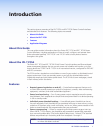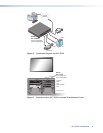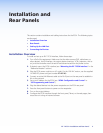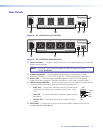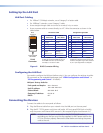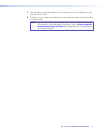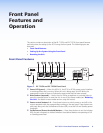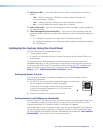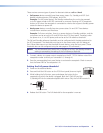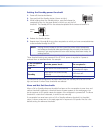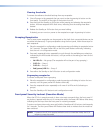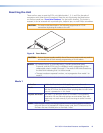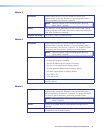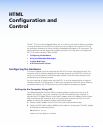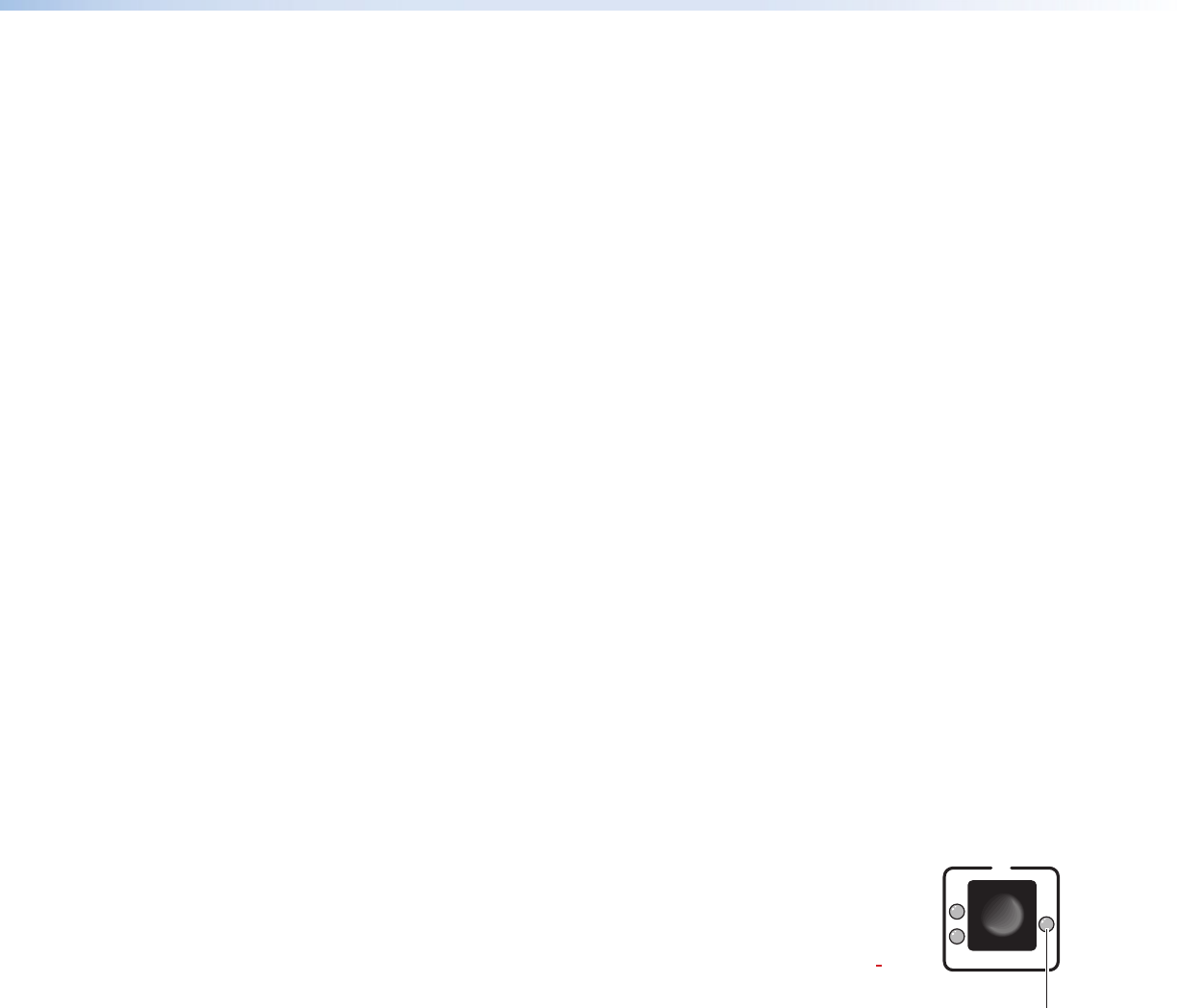
e LAN status LEDs — These three LEDs show the status of the Ethernet connection as
follows:
• 100 — When lit, indicates a 100 Mbps connection speed. Otherwise, the
connection speed is 10 Mbps.
• Link — Indicates that the interface has an active network connection.
• Act — (Activity) Blinks while data is being sent or received.
f Power LEDs (red) — (One for each receptacle) Indicate that power is being supplied to
the attached device.
g Power Management (threshold) LEDs — (Set of two for each receptacle) After the
power thresholds have been set, these LEDs indicate the status of the attached device as
follows:
• F — Indicates that power is at or above the Full reference threshold.
• S — Indicates that power is at or above the Standby reference threshold, and below
the Full threshold.
Setting Up the System Using the Front Panel
The PCS4 can be set up and operated by using:
• The front panel controls
• A computer or other device using an Ethernet connection and IP protocol (Telnet or a
web browser)
The following system setup procedures can be performed using the front panel, the
embedded web pages, or the SIS commands. Some settings can be adjusted only through
a host computer, either using SIS commands via Telnet or using the PCS4 embedded web
pages. For details on setup and control via Ethernet, see the “SIS Programming and
Control” or the “HTML Configuration and Control” section.
Setting Up Power Control
To set up control of power to the devices plugged into the PCS4 receptacles, do the
following for each device:
1. On the PCS4 front panel, press and release the power control button
for the receptacle into which the device is plugged.
The Power LED at the right of the button lights and remains
lit while the receptacle is powered on. It is unlit when the
receptacle is powered off.
2. Power on the device, using its own power switch.
Setting Power Level Reference Thresholds
You can set the PCS4 to notify you when the power level of a connected device drops from
Full to Standby or to None. For each device, you can use front panel controls to set the
reference threshold (Full or Standby) at which a notification is triggered.
Until a threshold is set for a receptacle the first time, the status displayed for the receptacle
on the web page or given in response to SIS queries is Not Set. Once a threshold has been
set, the receptacle status defaults to None if all thresholds are cleared (see “None and Not
Set thresholds,” later in this section, for more information).
F
S
Power
LED
1
IPL T PCS4 • Front Panel Features and Operation 9