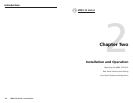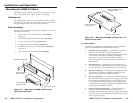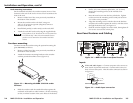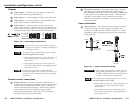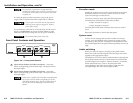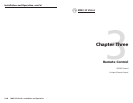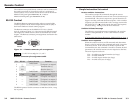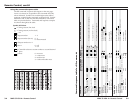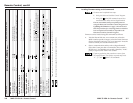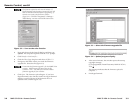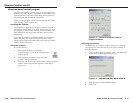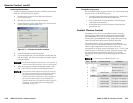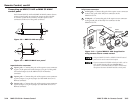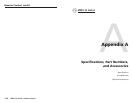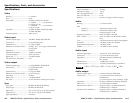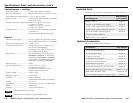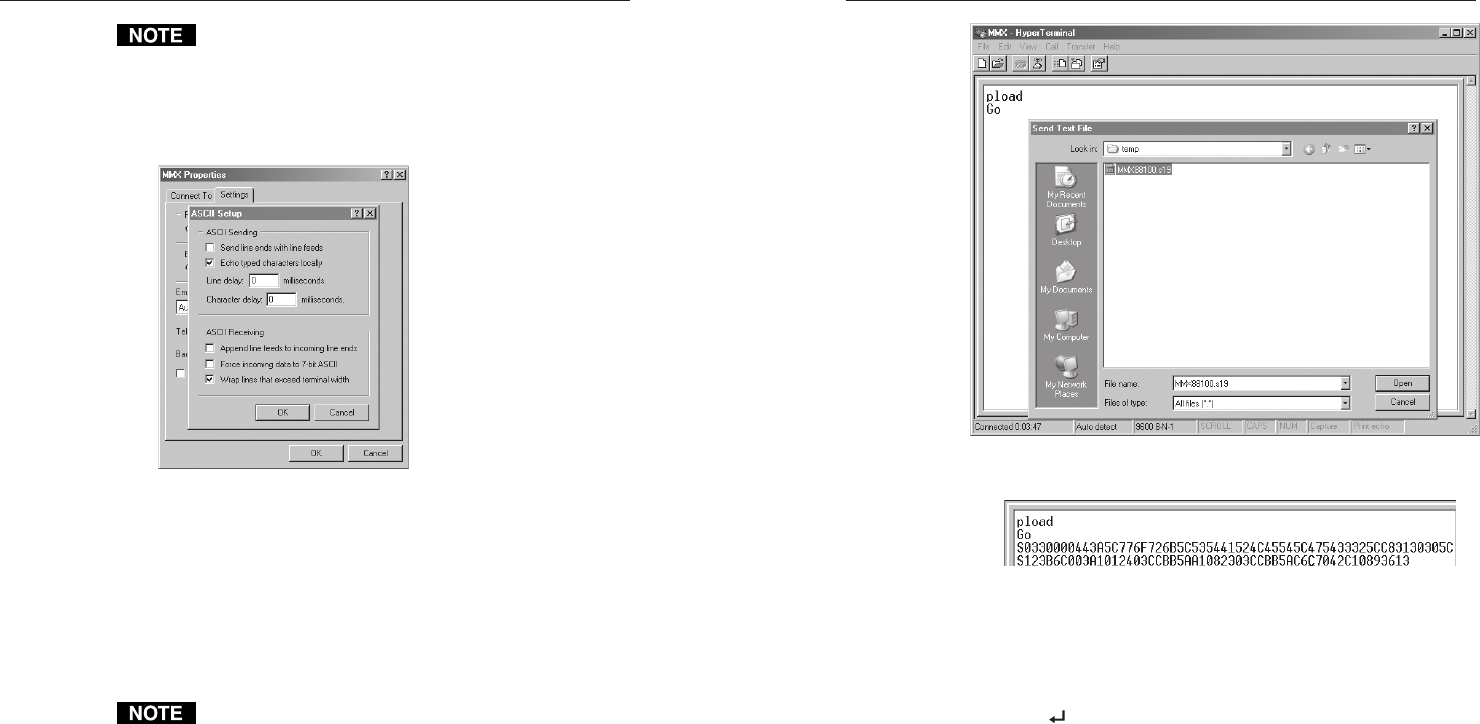
Remote Control, cont’d
MMX 32 VGA A • Remote Control MMX 32 VGA A • Remote Control
The firmware upload can take several minutes. If
HyperTerminal’s echo function is turned off, you will
have no indication that the upload is progressing. If
desired, turn on the echo function as follows
(figure 3-2): Click File > Properties > Settings >
ASCII Setup... and then click the Ok button twice.
Figure 3-2 — Turn on the echo function
3. Press and release the keyboard’s Esc key and then type
upload. The computer responds with the “Go” prompt.
4. Click Transfer > Send text file... .
5. Click the Files of type: drop box and select All files (*.*).
6. Navigate to the folder where you saved the firmware
upgrade file. Select the file (figure 3-3).
Ensure that the firmware upgrade is for the MMX Series
switcher. Valid firmware files must have the file
extension “.s19”. Any other file extension is not a
firmware upgrade for your switcher.
7. Click Open. The firmware upload begins. If you have
HyperTerminal’s echo function turned on, HyperTerminal
displays a scroll of the text of the firmware file as it
uploads to the switcher (figure 3-4).
3-9
3-8
Figure 3-3 — Select the firmware upgrade file
Figure 3-4 — Upload progress display
8. After several minutes, the switcher reports the startup
copyright message:
(C) Copyright 2003, Extron Electronics, MMX 32 VGA A,
Vx.xx
This message indicates that the firmware upload is
complete.
9. Exit HyperTerminal.