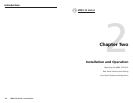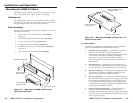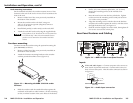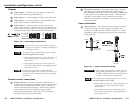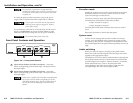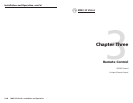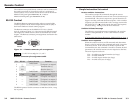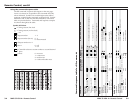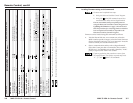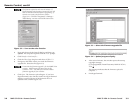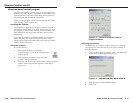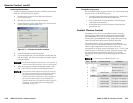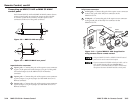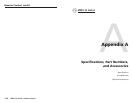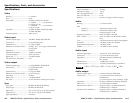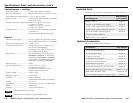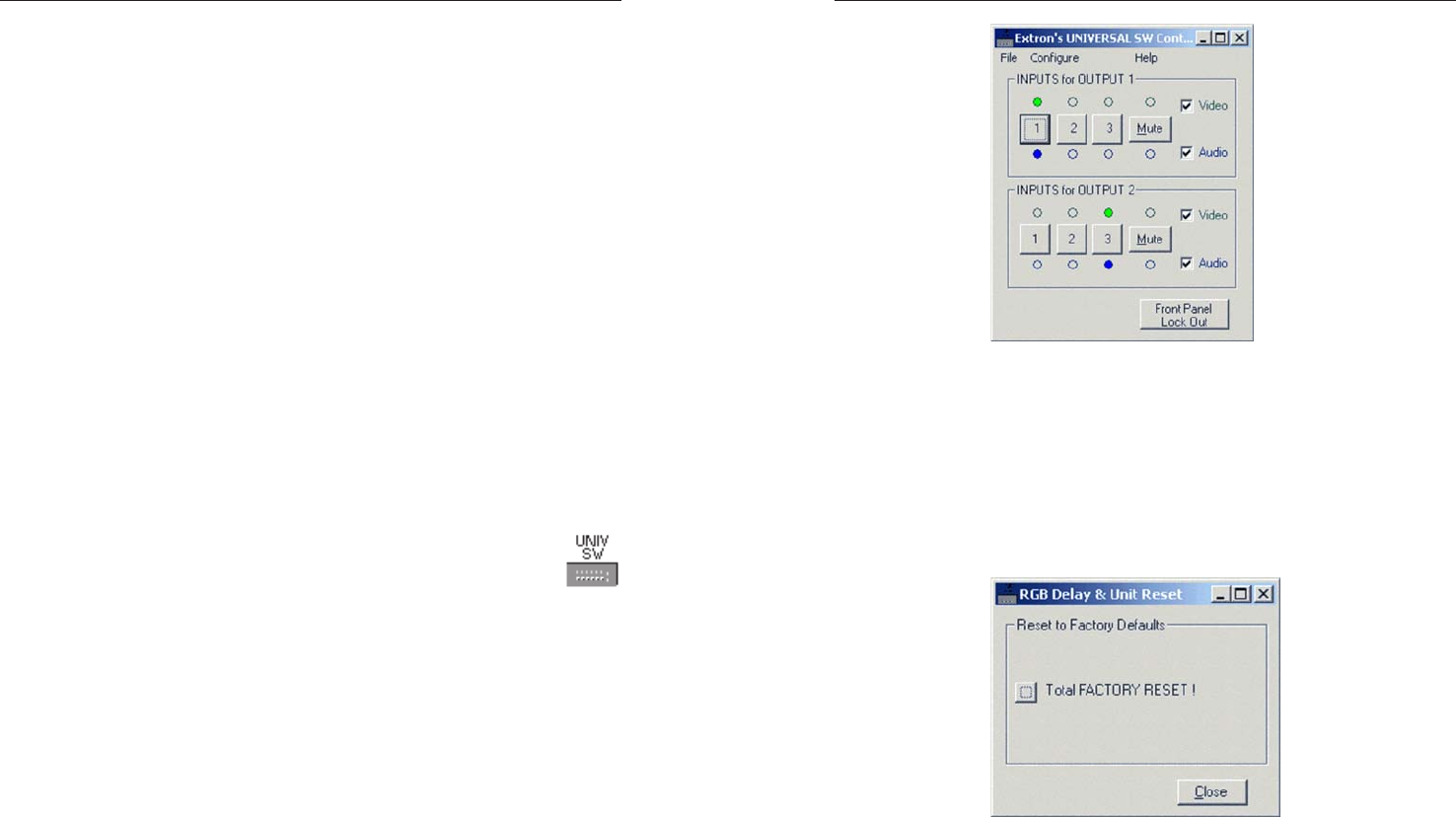
Remote Control, cont’d
MMX 32 VGA A • Remote Control MMX 32 VGA A • Remote Control
3-10
Windows-based control program
The Universal Switcher Control Program is compatible with
Windows 3.1/3.11 and later. It provides remote control of the
input selection for each output (including audio breakaway)
and audio gain and attenuation adjustments.
Updates to this program can be downloaded from the Extron
Web site (http://www.extron.com).
Installing the software
The program is contained on a single 3.5" diskette and can be
run from the floppy drive, or it can be installed and run from
the hard drive. To install the software on the hard drive, run
SETUP.EXE from the floppy disk and follow the on-screen
instructions.
By default, the Windows installation creates a C:\UNIVSW
folder and places two icons (Universal Switcher Control
Program and Universal Switcher Help) into a group or folder
named “Extron Electronics”.
Using the software
To run the software:
1. Double-click the Universal Switcher
Control Program icon in the Extron Electronics
program group.
2. Click the comm port that is connected to the
switcher’s remote connector.
3. Click OK. The Extron Universal Switcher Control Program
window displays the selected inputs for each output
(figure 3-5).
Figure 3-5 — Universal Switcher Control
Program window
Resetting the switcher
The RGB Delay & Unit Reset window allows you to clear all
user settings and reset the switcher to its factory settings. To
reset the switcher:
1. Click Unit Reset on the Configure menu. The RGB Delay
& Unit Reset window appears (figure 3-6).
Figure 3-6 — RGB Delay & Unit Reset window
2. Click the Total FACTORY RESET! button.
3. Click Close.
3-11