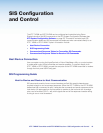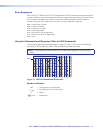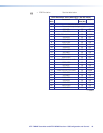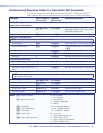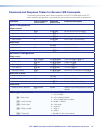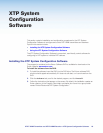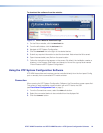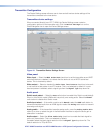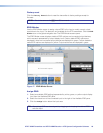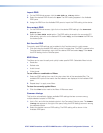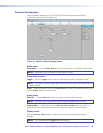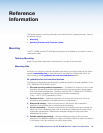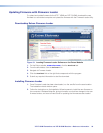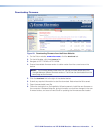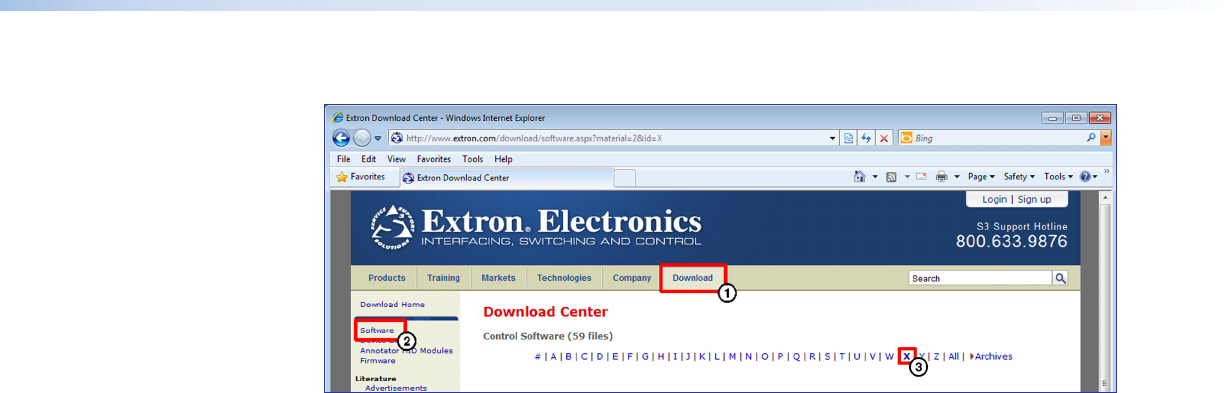
To download the software from the website:
Figure 15. Extron Website Download Page
1. On the Extron website, click the Download tab.
2. From the left sidebar, click the Software link.
3. Navigate to XTP System Configuration.
4. Click the Download link to the right of the desired device.
5. Submit any required information to start the download. Note where the file is saved.
6. Open the executable (.exe) file from the save location.
7. Follow the instructions that appear on the screen. By default, the installation creates a
directory in the Program Files folder, and places four icons into a group folder named
“Extron Electronics\XTP System Configuration.”
Using the XTP System Configuration Software
XTP HDMI transmitters and receivers can be controlled directly from the front panel Config
port or remotely from a connected XTP matrix switcher.
Connection
When opening the XTP System Configuration Software, the Connections screen opens first.
This screen is used to establish communication with an XTP device via USB
(see Front Panel Configuration Port on page 7).
1. From the Connections screen, select the USB radio button.
2. Select the connected device to be controlled from the displayed list.
3. Click the Connect button.
XTP T HDMI Transmitter and XTP R HDMI Receiver • XTP System Configuration Software 24