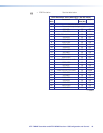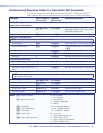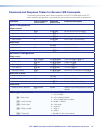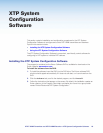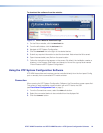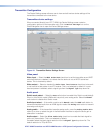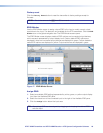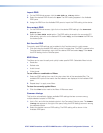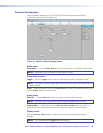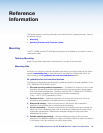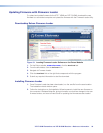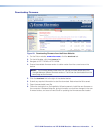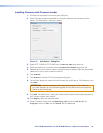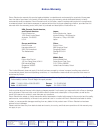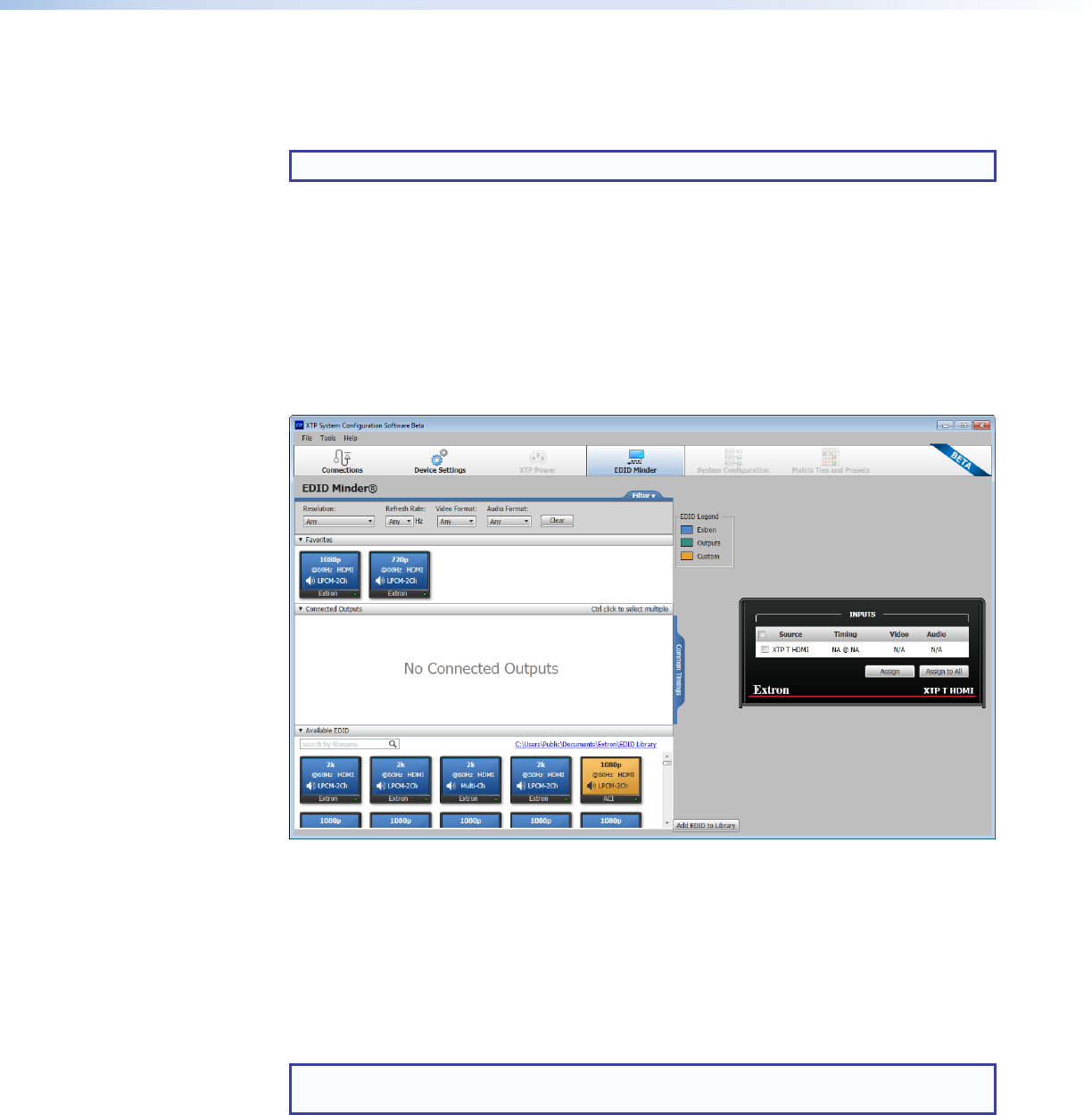
Factory reset
Click the Factory Reset button to reset the transmitter to factory settings except for
firmware.
NOTE: This is the same as the E ZXXX SIS command.
EDID Minder
Use the EDID Minder screen to assign unique EDID to the input or match current output
resolutions to the input. This feature is only available for the XTP transmitters. Click the EDID
Minder
icon on the global navigation bar. The EDID Minder screen opens.
The EDID Minder screen displays a table of EDID options and connected output devices,
which are each represented by output display icons. Factory default EDID options are
displayed in blue and connected output devices are displayed in green. Custom loaded or
saved EDID options are displayed in yellow. Output resolutions are displayed in green.
Figure 17. EDID Minder Screen
Assign EDID
1. Select an available EDID setting (represented by a blue, green, or yellow output display
icon) from the Available EDID pane.
2. Select the check box of the connected input to the right of the Available EDID pane.
3. Click the Assign button below the input area.
TIP: Alternatively, EDID can be assigned by dragging and dropping the desired EDID
onto the input.
XTP T HDMI Transmitter and XTP R HDMI Receiver • XTP System Configuration Software 26