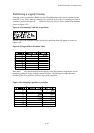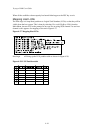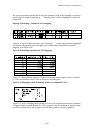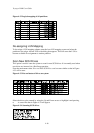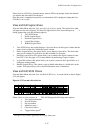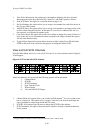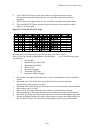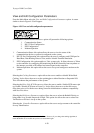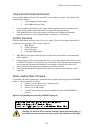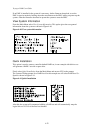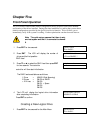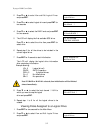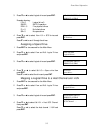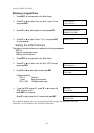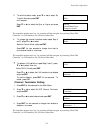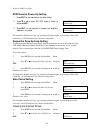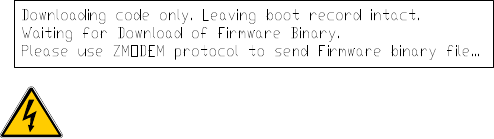
RAID Controller Configuration
4-21
View and Edit Peripheral Devices
From the Main Menu select the View and Edit Peripheral Devices option. Two options will
be presented as follows:
1. View Peripheral Device Status
2. Set Peripheral Device Entry
1. View Peripheral Device Status: this option lists the peripheral devices attached to the
system along with the status and location of each of the separate devices.
2. Set Peripheral Devices Entry: this option allows the user to enable the redundant
controller function in Auto Configure Mode, as Primary or as Secondary.
System Functions
From the Main Menu select the System Functions option. There is four choices presented all
pertaining to the operation of the system as follows:
1. Mute Beeper
2. Change Password
3. Reset Controller
4. Controller Maintenance
1. Mute Beeper: this option allows the user to silence the alarm which is activated during
fault conditions.
2. Change Password: this option allows the user to set security options which denies access
to the RS-232 interface. Use the Enter key to select this field. Pressing Enter prompts the
user to enter the old password followed by two prompts to enter the new password.
3. Reset Controller: this option allows the user to reset the controller.
4. Controller Maintenance: this option allows the user to don load new firmware to the
controller.
Down Loading New Firmware
To perform a firmware upgrade use a communication program which supports the ZMODEM
protocol . The procedure is as follows:
• Select Controller Maintenance from the menu.
• Select Down Load Firmware
• Answer Yes to the prompt
• Use the Communication program to upload the code via the ZMODEM
protocol
Warning: Do not turn off or reset the controller during download. Doing so
can lead to an unrecoverable error that requires the assistance of Eurologic.
Figure 4-39 Uploading the code using ZMODEM protocol