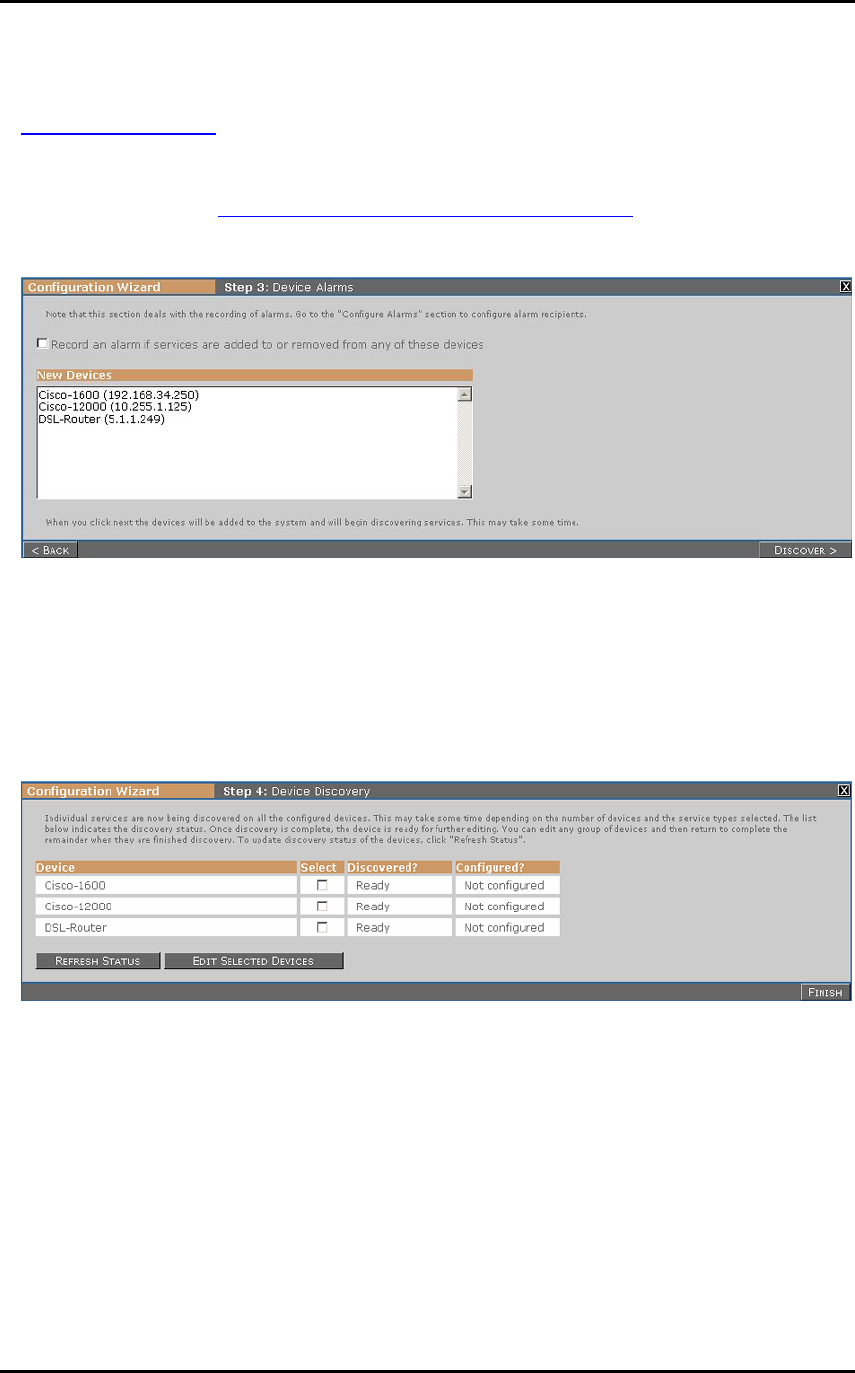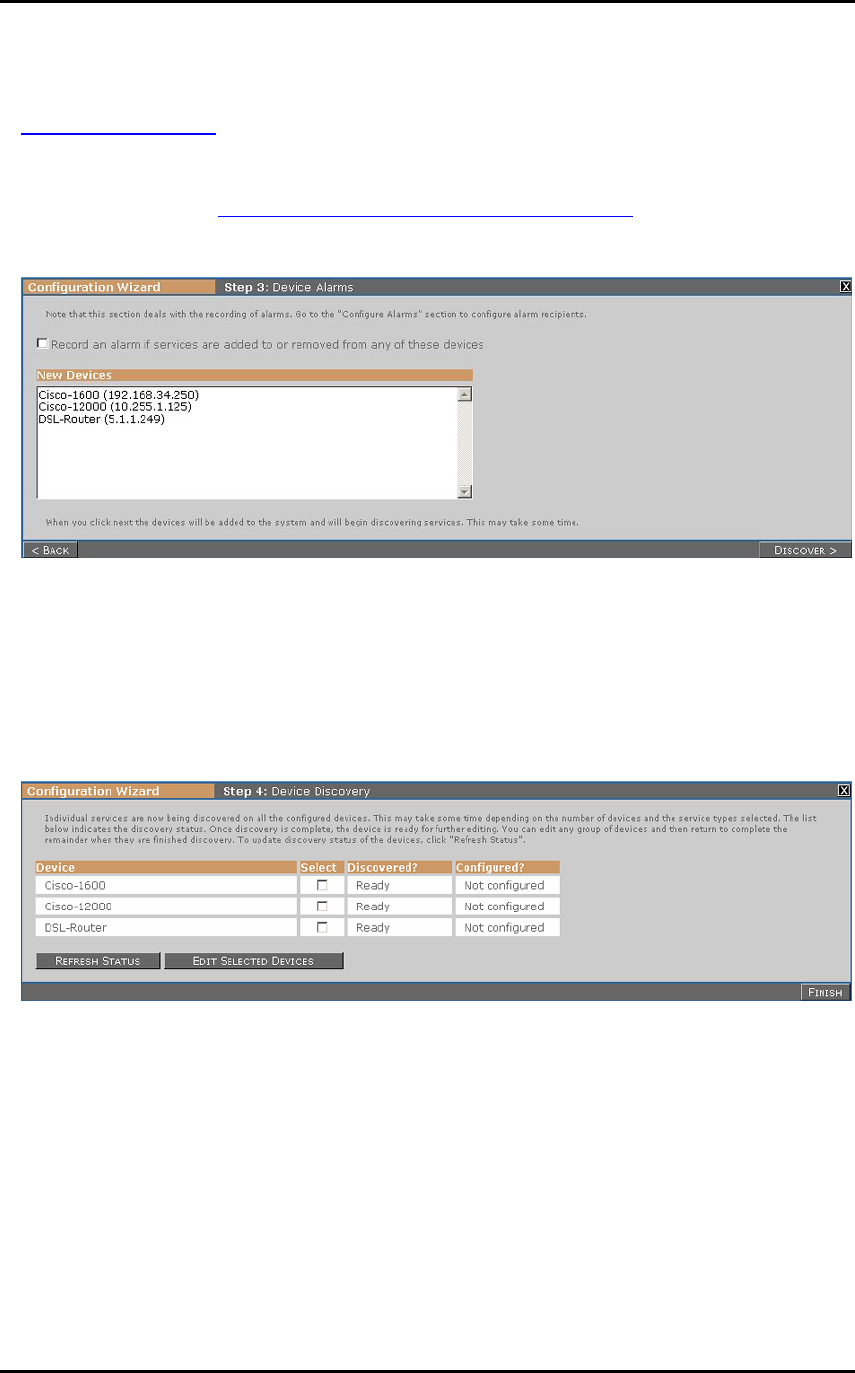
User’s Guide – version 1.6 NetWatch
20
For more information on SNMP for the Interface Test or Trap Reception, see
Appendix B: SNMP. Further details of each service type can be found be clicking its
related ‘info’ link. To change the default values for timeouts and expected response
times, click the ‘configure’ link beside the service type. For more detailed information
on service types see Chapter 8: Services, Discovery and Polling
.
Step 3. Alarms.
In this step you can choose to have an alarm raised when the list of individual services
is detected for each device. This may occur, for example, if interfaces are added to or
removed from a device that is being monitored using the SNMP Interface Test. To
have this alarm raised, select the checkbox before clicking ‘Next’. For more
information see Chapter 4.
Step 4. Discovery
Once you reach this step the devices have been added to NetWatch and are in the
process of discovering individual services of the types you selected. The ‘Discovery
Status’ column shows whether this is complete for each device. The page will refresh
every minute, or you can click the ‘Refresh Status’ to refresh manually. The time
taken for discovery to finish depends on the the service types selected and the scale of
the device. For example, the TCP port service can take a long time for discovery to
complete, while the Ping and SNMP Trap services will take a negligible amount of
time.
When the status of a device reads ‘ready’ the device can be edited. To edit a device
select it and click ‘Edit Selected Devices’. You can edit more than one device at a
time, and you can come back and edit more devices as they complete their discovery.