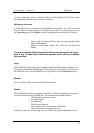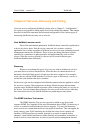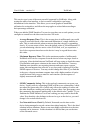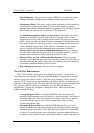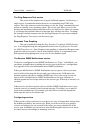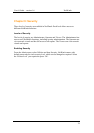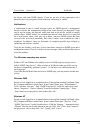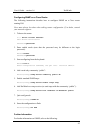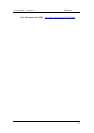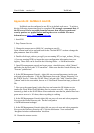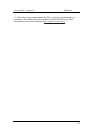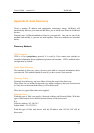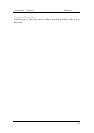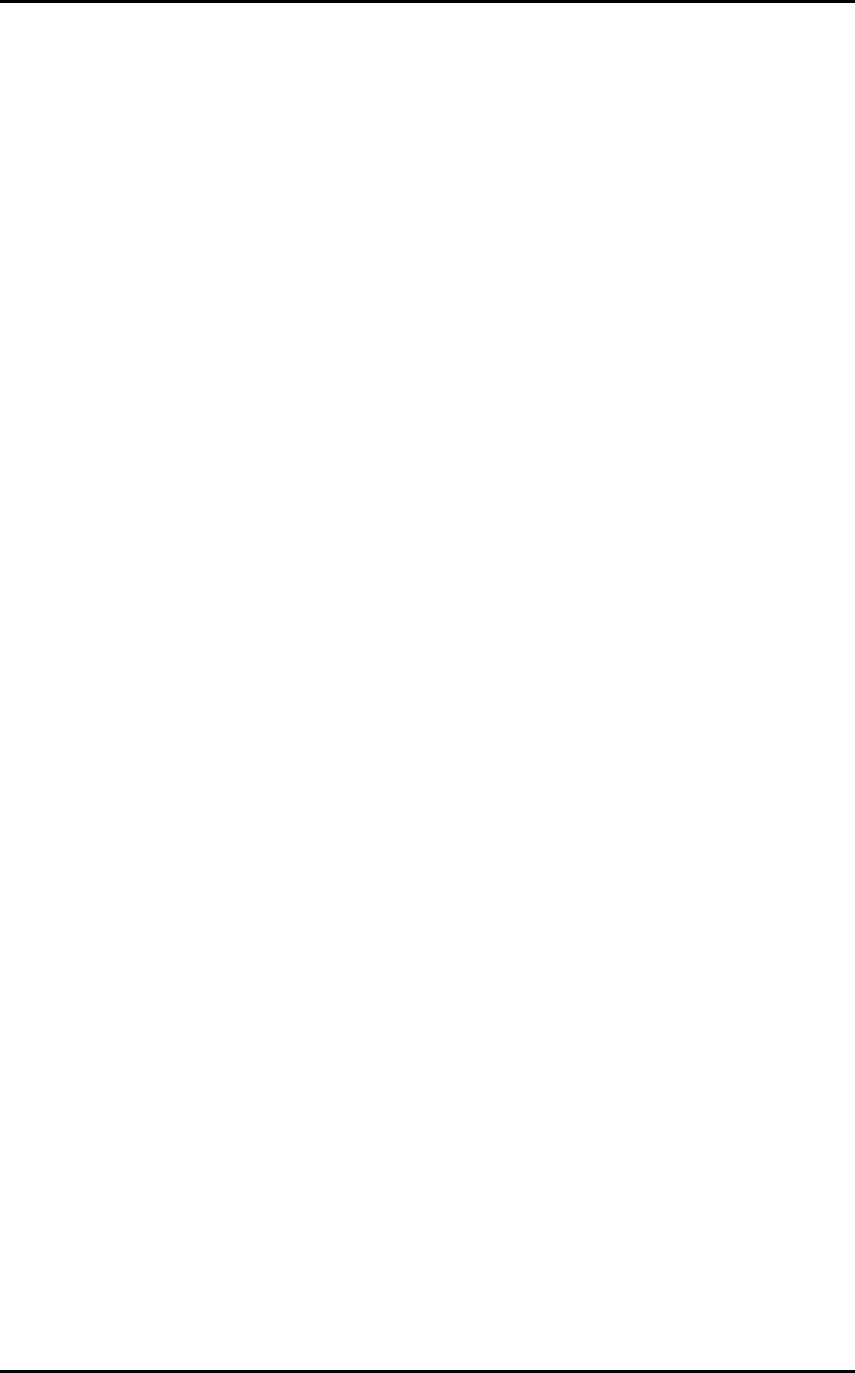
User’s Guide – version 1.6 NetWatch
41
the device with each SNMP request. If you are not sure of the communities on a
particular device a good guess for the read-only community is “public”.
Notifications
A notification or trap is a small message sent by an SNMP agent to a management
station to inform the management station of an event that has just happened. Traps
can be used to reduce the network traffic and load on the device caused by rapidly
polling values. SNMP defines six standard traps that tell when the device is powered
on or soft booted, when a link goes up or down, when an SNMP request has been
received with an invalid community and when a router loses connectivity with a
neighbour. In addition, there are thousands of enterprise-specific traps defined by
equipment and software vendors.
Traps are not reliable; a trap may be lost somewhere between an SNMP agent and a
management station. There is a much less used message called an inform that aims to
solve this problem.
The Windows snmptrap.exe service
Windows NT and 2000 have the ability to receive SNMP traps by using a service
called “SNMP Trap Service”. Older versions of NetWatch made use of this service,
but due to compatibility problems version 1.1.3 and above use a different means of
receiving traps.
If you find that NetWatch does not receive SNMP traps, you may need to disable this
service.
Windows 2000
Ensure you are logged in as an administrator of the machine running NetWatch. Open
My Computer and then Control Panel. In the Control Panel, open “Administrative
Tools” and then “Services”. Find “SNMP Trap Service” in the list, right click it and
choose “Properties”. Choose “Manual” from the list beside “Startup type:”. If the
“Stop” button is not greyed out, click it then click “Ok”.
Windows NT
Ensure you are logged in as an administrator of the machine running NetWatch. Open
My Computer and then Control Panel. In the Control Panel open “Services”. Find
“SNMP Trap Service” in the list and select it. Click the “Startup…” button and select
“Manual” from the set of radio buttons at the top. Click “Ok”. If the “Stop” button is
not greyed out, click it then click “Yes”. Finally, click “Close”.