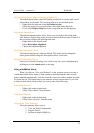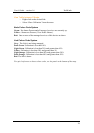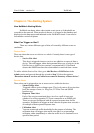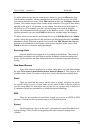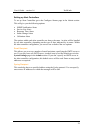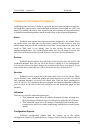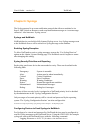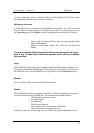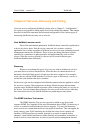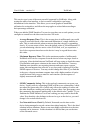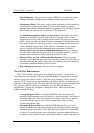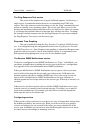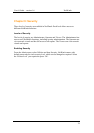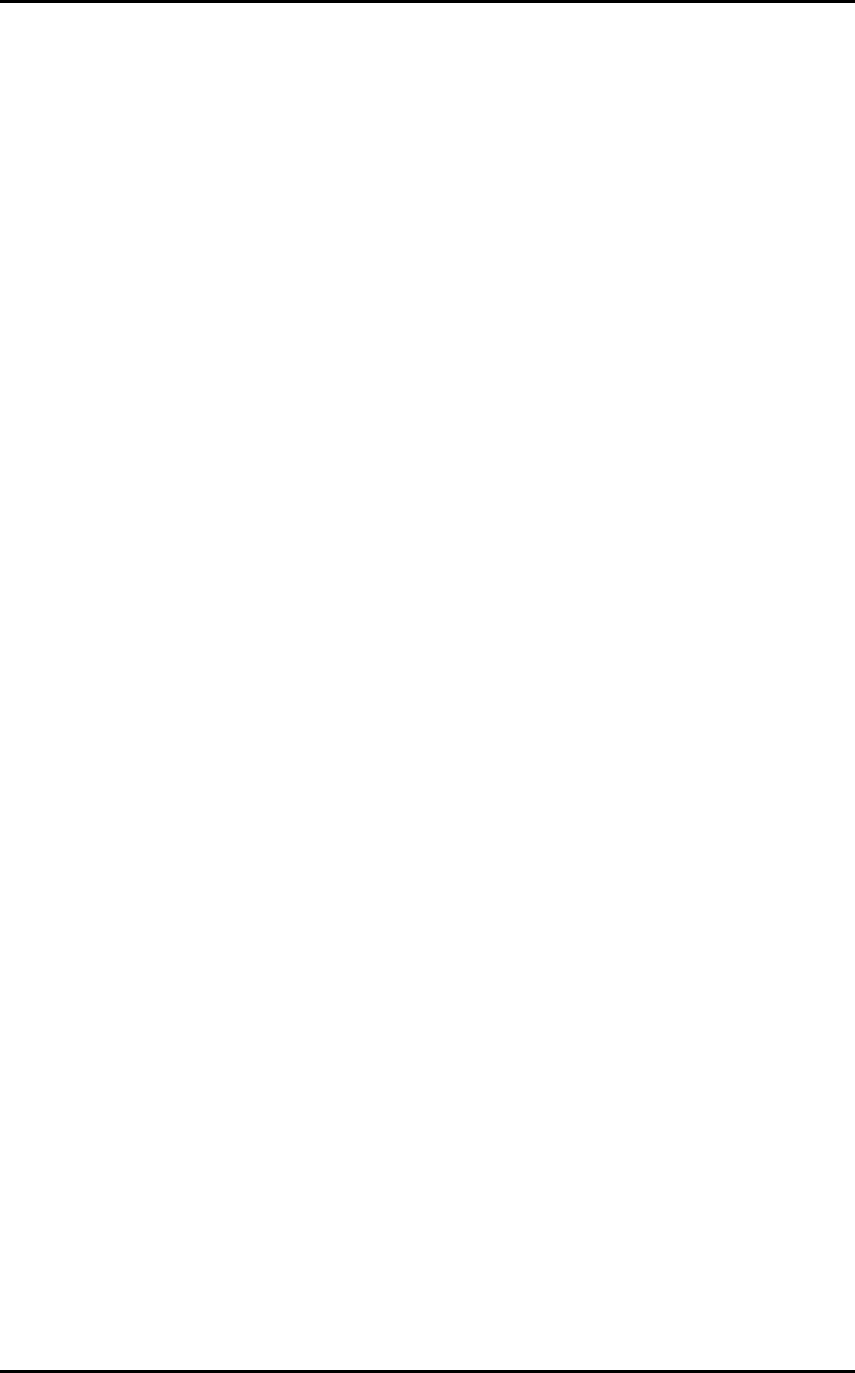
User’s Guide – version 1.6 NetWatch
33
Chapter 7: Utilities
Backing up the database from the web interface
To back up your database from the web front end you need to open the backup control
from the utilities section. This brings up Netwatch Backup screen. Enter in a folder
on the server to backup to, or you can leave this blank and the default folder will be
used. The default folder is set-up in the system settings section and defaults to
“c:\NetWatchbackup”. Once you have either entered a folder or you are happy to use
the default, then you can press the backup button, which will copy the current
database and visuals folder to the backup directory.
This may take some time, as the database can be quite large depending on the amount
of devices in the system. Also make sure you have enough space on the NetWatch
machine to copy the volume of information – ideally, the free space should be much
greater than the side of the MySQL directory and its contents, as the bulk of this will
be backed up in this operation.
Manual backup of maps and database
Optionally you can do a manual backup of the maps and the database. This can be
done by copying the maps folder from the NetWatch\tomcat\webapps folder to a
backup folder. Next, open the MySql\data folder and copy the penknife directory in
the data section to a backup folder.
Restoring from a backup
To restore backed up files, shut down all three services from the NetWatch Service
Manager and copy back over the files. If the backup was a manual one, simply
reverse the process described above. If it was a backup from the NetWatch Backup
page, copy the contents of the database directory to the mysql\data\penknife
directory and copy the entire netwatch backup directory into the live netwatch
directory. Restart the three services and check the NetWatch output log and NetWatch
error log to make sure that the system started up successfully.
NetWatch Security
NetWatch provides the option to apply password protection on the user, operator and
administrator sections of NetWatch. For information on enabling NetWatch
Security see Chapter 9.
Search visuals for specific IP addresses
NetWatch allows you to search for a device by IP address on the system. Go to the
Search page in the Utilities section and specify the IP address and press Enter. A list