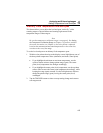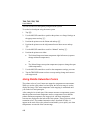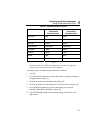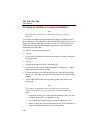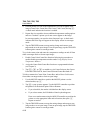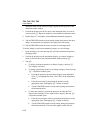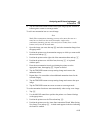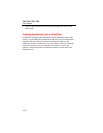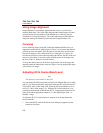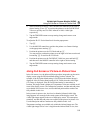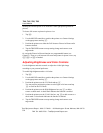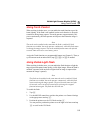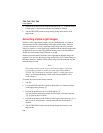Analyzing and Enhancing Images
Annotations
4
4-13
4. Tap the TRIGGER button to return to the open image; tap the TRIGGER
button again to return to scan target mode.
To add a new annotation item to a saved image:
Note
Multi-Select annotations (meaning you may select more than one at a
time) have a check box next to the item name; single-select
annotations (meaning you may select only one at a time) have a radio
button (circle) next to the item name.
1. Open the image you want, then tap F and select Annotation Image from
the popup menu.
2. Position the pointer over the annotation category to which you want to add
the new item and tap E.
3. Position the pointer on the right side of the annotation editor and tap F.
4. Position the pointer over Add New Item, then tap E. A keyboard
window opens.
5. Enter the new annotation item by positioning the pointer over the
appropriate letter, then tapping E. Repeat as needed.
6. Tap the TRIGGER button to accept setting change and return to the
annotation editor..
7. Repeat Steps 3-6 as needed to select additional annotation items for the
selected category.
8. Tap the TRIGGER button to accept setting change and return to the open
image.
9. Tap the TRIGGER button once more to return to scan target mode.
To set the annotation function to start automatically when saving a new image:
1. Tap F.
2. Use the MOUSE controller to position the pointer over Camera Settings
on the popup menu.
3. Position the pointer over the Files tab and tap E.
4. Position the pointer over the “Auto-Start Annotation Wizard When Saving
New Image” box and tap E. A check mark appears in the box indicating
the feature is enabled.