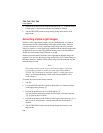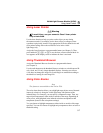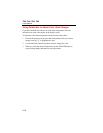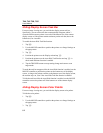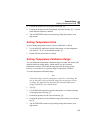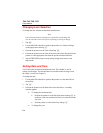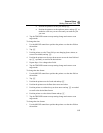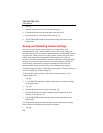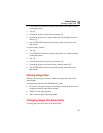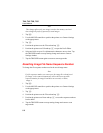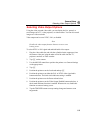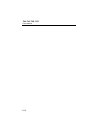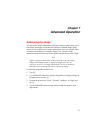Ti40, Ti45 Ti50, Ti55
Users Manual
6-4
Changing Lens Selection
To change the lens selection to match the installed lens:
Note
Lens selection cannot be changed on a paused or saved image. Be
sure to select the correct lens prior to pausing or saving an image.
1. Tap F.
2. Use the MOUSE controller to position the pointer over Camera Settings
on the popup menu and tap E.
3. Position the pointer over the Lens tab and tap E.
4. Position the pointer over the Lens down arrow and select, then position the
pointer over the appropriate lens from the pull down menu and select.
5. Tap the TRIGGER button to accept setting change and return to scan
target mode.
Setting Date and Time
Your Camera has an internal calendar and clock. The calendar is used in
naming saved images. The date and time are recorded within an image when
the image is saved (see Chapter 3).
To change the date:
1. Use the MOUSE controller to position the pointer over the date field on
the task bar.
2. Tap E.
3. Position the pointer over the Date down arrow and select. A monthly
calendar appears.
• To change the month and day:
• Position the pointer over the left/right arrows and tap E as
needed to scroll one month at time until you reach the month
you want.
• Position pointer over the desired day and tap E.
• To change the year: