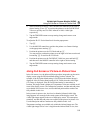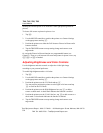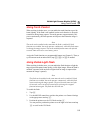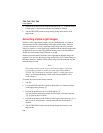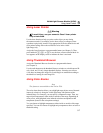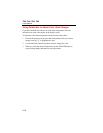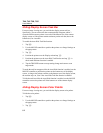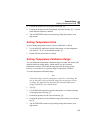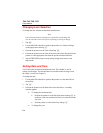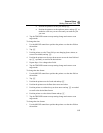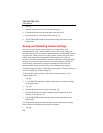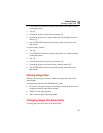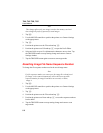6-1
Chapter 6
Camera Setup
Adjusting Display Screen Brightness
You can adjust the display screen brightness for better viewing options in
various lighting conditions.
Note
For maximum battery life, use the dimmest setting possible that still
enables you to clearly see the display screen images.
To adjust the display screen brightness and high brightness timeout time:
1. Tap F.
2. Use the MOUSE controller to position the pointer over Camera Settings
on the popup menu and tap E.
3. Position the pointer over the Power tab and tap E.
4. Position the pointer over the Display Brightness down arrow and select.
Then position the pointer over the desired brightness level from the pull
down menu and select.
5. If you select “bright,” you can also select a “high brightness timeout”
time: Position the pointer over the High Brightness Timeout down arrow
and select the time you wish.
6. Tap the TRIGGER button to accept setting change and return to scan
target mode.
You can also assign the Brightness function to a programmable button (see
Chapter 2). Then, tap the programmable button as needed to adjust the display
screen brightness.